ASUS ASUSPRO P2440UQ User Manual
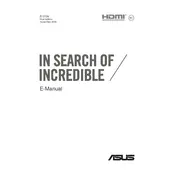
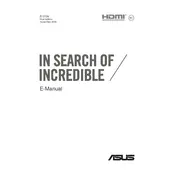
To reset your ASUS ASUSPRO P2440UQ to factory settings, go to 'Settings' > 'Update & Security' > 'Recovery'. Under 'Reset this PC', click 'Get started' and choose the option to remove everything. Follow the on-screen instructions to complete the reset process.
First, check if the power adapter is properly connected and the battery is charged. If the laptop still won’t turn on, perform a hard reset by unplugging the charger, removing the battery, and holding the power button for 30 seconds. Reconnect the power and try turning it on again.
To improve battery life, reduce screen brightness, disable unnecessary background apps, use power-saving mode, and ensure your BIOS and drivers are up to date. Also, avoid using the laptop in extreme temperatures and unplug it once fully charged.
To upgrade the RAM, turn off the laptop and disconnect all cables. Remove the battery and unscrew the back panel. Carefully insert the new RAM into the slot at a 45-degree angle, then press down firmly until it clicks into place. Replace the panel, screw it in, and reconnect the battery.
Connect your external monitor to the laptop using an HDMI or VGA cable. Once connected, press 'Windows + P' and select the desired display mode: 'Duplicate', 'Extend', or 'Second screen only'. Ensure the monitor is powered on and set to the correct input source.
Check if the touchpad is disabled by pressing 'Fn + F9'. If it still doesn’t work, update or reinstall the touchpad driver via 'Device Manager'. If the issue persists, try a system restore or contact ASUS support for further assistance.
Turn off the laptop and disconnect all power sources. Use a can of compressed air to blow out dust from the fan vents. If necessary, remove the back panel to access the fan directly, but be careful not to damage any internal components.
A slow laptop can be due to insufficient RAM, a cluttered hard drive, or too many startup programs. Consider upgrading the RAM, cleaning up unnecessary files, and reducing startup programs via 'Task Manager'. Also, run antivirus scans to check for malware.
Download the latest BIOS update from the ASUS support website. Extract the files to a USB drive. Restart the laptop and enter the BIOS setup by pressing 'F2' during boot. Select 'Advanced' > 'Start Easy Flash' and follow the instructions to update the BIOS.
If the hard drive is not physically damaged, use data recovery software like Recuva or EaseUS Data Recovery Wizard. Remove the drive and connect it to another computer as an external drive if necessary. For severe issues, consider professional data recovery services.