ASUS ASUSPRO P2440 User Manual
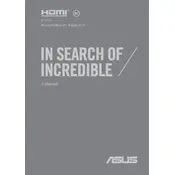
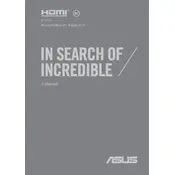
To perform a factory reset on your ASUS ASUSPRO P2440, restart your laptop and press the F9 key repeatedly until you see the recovery screen. Follow the on-screen instructions to restore your laptop to its factory settings.
If your ASUS ASUSPRO P2440 won't turn on, ensure that the battery is charged and the power adapter is connected. Try performing a hard reset by removing the battery and power adapter, then holding the power button for 30 seconds. Reconnect the power and try turning it on again.
To update the BIOS on your ASUS ASUSPRO P2440, visit the ASUS support website, download the latest BIOS update for your model, and follow the included instructions to update via the BIOS setup utility or ASUS EZ Flash.
To clean the keyboard of your ASUS ASUSPRO P2440, turn off the laptop and unplug it. Use a can of compressed air to remove dust and debris. For stubborn stains, lightly dampen a microfiber cloth with water or isopropyl alcohol and gently wipe the keys.
To improve battery life on your ASUS ASUSPRO P2440, reduce screen brightness, close unnecessary applications, disable Bluetooth and Wi-Fi when not in use, and consider enabling battery saver mode. Regularly calibrating the battery can also help maintain its health.
If the touchpad on your ASUS ASUSPRO P2440 is not working, ensure it is not disabled by pressing the function key combination (usually Fn + F9). If it still doesn't work, update the touchpad driver via Device Manager or ASUS support website.
To upgrade the RAM on your ASUS ASUSPRO P2440, turn off the laptop and remove the bottom cover. Locate the RAM slots, insert compatible RAM modules, and ensure they are securely seated. Replace the cover and turn on the laptop to check if the RAM is recognized.
If your ASUS ASUSPRO P2440 is overheating, ensure the vents are not blocked and clean them with compressed air. Consider using a cooling pad and check for software updates that might address power management issues. If the problem persists, seek professional service.
To connect your ASUS ASUSPRO P2440 to an external monitor, use the appropriate cable (HDMI or VGA) to connect the laptop to the monitor. Press the Windows key + P to select the display mode (Duplicate, Extend, or Second screen only).
To reinstall Windows on your ASUS ASUSPRO P2440, create a bootable USB drive with the Windows installation media. Restart the laptop, enter the BIOS, and set the USB drive as the primary boot device. Follow the on-screen instructions to complete the installation.