ASUS ASUSPRO B9440UA User Manual
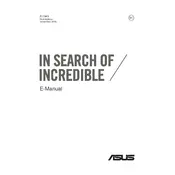
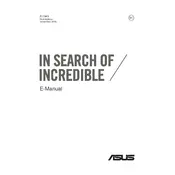
To connect your ASUS ASUSPRO B9440UA to an external display, use the USB-C port with a compatible USB-C to HDMI or USB-C to DisplayPort adapter. Ensure the external display is powered on and the correct input source is selected.
If the laptop does not power on, check the power adapter and cable connections. Ensure the battery is charged and attempt a hard reset by holding the power button for 15 seconds. If the issue persists, consider contacting ASUS support.
To perform a factory reset, go to Settings > Update & Security > Recovery. Under 'Reset this PC', click 'Get started' and choose whether to keep your files or remove everything. Follow the on-screen instructions to complete the reset.
The recommended way to update drivers is through the ASUS Support website. Enter your laptop model, download the latest drivers, and install them. Alternatively, use the Device Manager in Windows to update individual drivers.
To improve battery life, reduce screen brightness, disable unused hardware (such as Bluetooth), and close unnecessary applications. Utilize the Windows Power & Sleep settings to optimize battery performance.
To clean the keyboard, power off the laptop and disconnect any external devices. Use compressed air to remove debris from between the keys. Wipe the surface with a soft, slightly damp cloth. Avoid using excessive moisture.
Ensure the laptop is placed on a hard, flat surface to allow proper ventilation. Clean the vents with compressed air to remove dust. Consider using a cooling pad and check for any running applications that may be consuming excessive resources.
To connect Bluetooth devices, go to Settings > Devices > Bluetooth & other devices. Turn on Bluetooth and click 'Add Bluetooth or other device'. Select your device from the list and follow any additional pairing instructions.
The ASUS ASUSPRO B9440UA has soldered RAM, meaning it is not user-upgradeable. To upgrade RAM, you would need to choose a different model with higher RAM capacity at the time of purchase.
Use the built-in Windows Backup and Restore feature to back up your data. Alternatively, consider using third-party cloud services or an external hard drive for manual backups. Regularly scheduled backups are recommended for data safety.