ASUS AP2400R-E1 User Manual
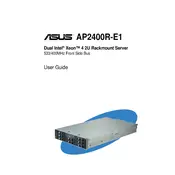
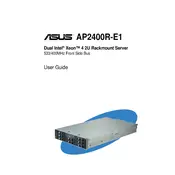
To install additional RAM, power down the server and remove the top cover. Locate the memory slots on the motherboard, then insert the new RAM module into the appropriate slot, ensuring it's securely seated. Replace the cover and power on the server to ensure the RAM is recognized.
First, check the power cable connections and ensure the power outlet is working. Verify that the power supply is functional and that all internal connections are secure. If the issue persists, consider checking for motherboard faults or consulting ASUS technical support.
Download the latest BIOS update from the ASUS support website. Transfer the update to a USB drive, then restart the server and enter the BIOS setup. Use the EZ Flash utility to select the update file and follow the prompts to complete the BIOS update.
During boot, enter the RAID configuration utility by pressing the specified key (often Ctrl+I). Follow the on-screen instructions to create a RAID array, selecting the desired RAID level and disks. Save the configuration and exit the utility.
Regularly clean the interior to prevent dust buildup, update firmware and drivers, check for hardware wear, and monitor system logs for errors. Ensure backups are up-to-date and test power supplies periodically.
To reset the BIOS password, shut down the server and unplug it. Locate the CMOS battery on the motherboard, remove it for a few minutes, then reinsert it. This will reset the BIOS settings, including the password.
Confirm the failure using system logs or RAID utility. Power down the server and replace the faulty drive with a new one of the same capacity. Rebuild the RAID array if applicable, and restore data from backup if necessary.
Ensure all fans are operational and clean. Optimize cable management for better airflow, and consider upgrading to high-performance fans or installing additional cooling solutions if needed. Place the server in a well-ventilated area.
Ensure the server's remote management module is installed and configured. Access the management interface via a web browser using the server's IP address. Log in with the appropriate credentials to manage the server remotely.
Check for dust accumulation in cooling components and clean them. Ensure all fans are working and consider reapplying thermal paste to the CPU. Verify that the server environment is not exceeding recommended temperature levels.