ASUS AP1700-S5 User Manual
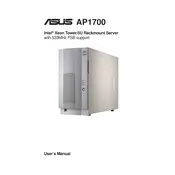
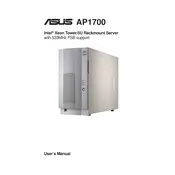
To install an operating system on the ASUS AP1700-S5, first ensure that your server is connected to a monitor, keyboard, and mouse. Insert the OS installation media (CD/DVD or USB), power on the server, and enter the BIOS by pressing the Del key during boot. Set your installation media as the primary boot device, save the changes, and restart. Follow the on-screen instructions to complete the OS installation.
To upgrade the RAM, power off the server and disconnect all cables. Open the chassis by removing the screws and sliding off the cover. Locate the RAM slots on the motherboard. Remove any existing RAM by pushing down the clips on either end and carefully pulling out the module. Insert the new RAM module into the slot, ensuring it clicks into place. Replace the cover, reconnect the cables, and power on the server.
To reset the BIOS password, turn off the server and unplug it. Open the chassis and locate the CMOS battery on the motherboard. Remove the battery for about 5 minutes, then reinsert it. This will reset the BIOS settings, including the password. Reassemble the server and power it on.
If the server is not powering on, check that the power cable is securely connected and that the power outlet is functional. Ensure the power supply unit (PSU) switch is turned on. If the server still doesn't power on, try testing with a known working PSU. Also, check for any loose connections inside the server, such as RAM or CPU seating.
To configure RAID, enter the BIOS setup during boot by pressing the Del key. Navigate to the RAID configuration utility. Select the drives you want to include in the RAID array and choose the RAID level (e.g., RAID 1, RAID 5). Save the configuration and exit. Your RAID array should now be configured and ready for use.
Regular maintenance tasks include checking and cleaning dust from fans and air vents, verifying that all firmware is up-to-date, monitoring server temperatures, and ensuring backup systems are operational. Periodically check connections and replace any worn-out components.
You can monitor the hardware health using built-in BIOS diagnostics or third-party tools. The server may also support SNMP or similar monitoring protocols. Regularly check for alert logs and monitor CPU, RAM, and disk usage to preemptively address issues.
If the server is overheating, first ensure that all fans are operational and clean of dust. Check that the server is in a well-ventilated area. You may also need to apply new thermal paste to the CPU. If overheating persists, consider adding additional cooling solutions or reducing the server load.
Yes, the PSU can be replaced. First, power down the server and disconnect all cables. Open the chassis, disconnect the PSU cables from the motherboard and other components, and unscrew the PSU from the case. Install the new PSU by reversing these steps, ensuring all connections are secure.
To update the firmware, visit the ASUS support website and download the latest firmware for the AP1700-S5. Transfer the firmware file to a USB drive. Reboot the server and enter the BIOS setup. Use the BIOS update utility to select the firmware file from the USB drive and follow the prompts to complete the update.