ASUS AISVision User Manual
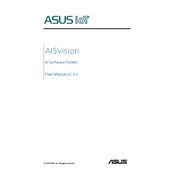
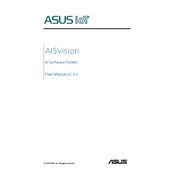
To install the ASUS AISVision App, visit the official ASUS website or your device's app store. Search for "AISVision" and click "Install" or "Download" to begin the installation process. Follow the on-screen instructions to complete the setup.
If the AISVision App crashes on startup, try clearing the app cache and data through your device's settings. If the issue persists, uninstall and reinstall the app. Ensure your device's operating system is up-to-date and compatible with the app.
Yes, the AISVision App supports monitoring multiple devices simultaneously. You can add devices to your account and switch between them within the app's interface. Make sure each device is properly configured and connected to your network.
To troubleshoot connectivity issues, ensure your device is connected to a stable internet connection. Restart your router and device, and check for any app updates. If problems persist, refer to the app's support documentation or contact ASUS support.
The AISVision App offers features such as real-time monitoring, device health checks, usage statistics, and the ability to configure device settings remotely. It also provides alerts for any unusual activity or performance issues.
To update the AISVision App, go to your device's app store, search for AISVision, and check if an update is available. If so, click "Update" to install the latest version. Automatic updates can also be enabled in your device settings.
Yes, the AISVision App provides user access control features that allow you to set permissions and roles for different users. This ensures that only authorized individuals can access or modify certain settings and information.
To configure alert notifications, open the AISVision App and navigate to the settings menu. Select "Notifications" and customize alert types and delivery methods, such as email or push notifications. Ensure notifications are enabled in your device settings.
If you forget your AISVision App password, use the "Forgot Password" feature on the login page. Enter your registered email address to receive a password reset link. Follow the instructions in the email to reset your password.
To backup data in the AISVision App, navigate to the backup settings and choose the data you wish to save. You can store backups locally or on the cloud. To restore data, access the restore settings and select the backup file you want to use.