ASUS AISDetector User Manual
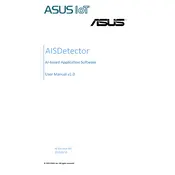
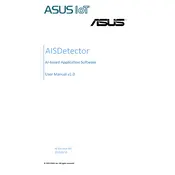
To install the ASUS AISDetector App, visit the official ASUS website or your device's app store, search for 'ASUS AISDetector', and follow the on-screen instructions to download and install the app.
If the app fails to open, try restarting your device, clearing the app's cache, or reinstalling the app. If the issue persists, check for updates or contact ASUS support.
Yes, the ASUS AISDetector App supports monitoring multiple devices. Simply add each device within the app's settings and ensure each device is connected to the same network.
To update the app, go to your device's app store, search for 'ASUS AISDetector', and tap 'Update' if a new version is available. Alternatively, enable automatic updates in your app store settings.
The app may require permissions such as network access, device storage, and location services to function correctly. Ensure permissions are granted for optimal performance.
Check your internet connection, ensure the app has the necessary permissions, and verify that your device meets the app's requirements. Restart the app or your device if needed.
Yes, you can customize alerts and notifications in the app settings. Choose the types of alerts you wish to receive and set your preferred notification preferences.
To reset the app, go to the app's settings and select 'Reset to Default'. Confirm your selection to return the app to its original settings.
Ensure your device is compatible and connected to the same network as the app. Check the app's settings and permissions, and try restarting both the app and your device.
Yes, you can export data from the app by navigating to the data section and selecting 'Export'. Choose your preferred format and follow the instructions to save the data.