ASUS A88XM-PLUS User Manual
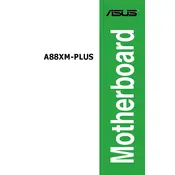
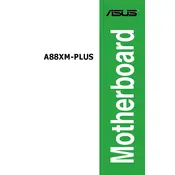
To install the ASUS A88XM-PLUS motherboard, first, ensure your PC case is compatible. Open the case and align the motherboard with the standoff holes. Secure it using screws, connect the power supply, and attach all necessary cables and components such as RAM, CPU, and storage devices.
Check all power connections, including the 24-pin ATX and the 8-pin CPU power connector. Ensure the power supply is switched on and functional. Verify that the RAM and CPU are properly seated. If the issue persists, consult the motherboard manual for troubleshooting LEDs and beep codes.
To update the BIOS, download the latest BIOS file from the ASUS support website. Save it to a USB drive, reboot the system, and enter the BIOS setup by pressing the 'DEL' key during startup. Navigate to the ASUS EZ Flash Utility, select the BIOS file from the USB drive, and follow the prompts to update.
The ASUS A88XM-PLUS supports DDR3 memory modules. It has four DIMM slots and supports up to 64GB of RAM. Check the motherboard's QVL (Qualified Vendor List) for compatible memory modules to ensure stability and performance.
Check the device manager in your operating system to ensure drivers are installed correctly. Make sure the USB ports are enabled in the BIOS settings. Test with different USB devices to rule out device-specific issues. If necessary, update the chipset drivers from the ASUS support website.
Yes, the ASUS A88XM-PLUS supports CPU overclocking. Enter the BIOS setup and navigate to the 'AI Tweaker' tab. From there, you can adjust CPU frequency, voltage, and other settings. Ensure adequate cooling and stability testing when overclocking.
To enable integrated graphics, enter the BIOS setup and navigate to the 'Advanced' tab. Select 'North Bridge Configuration' and set the 'Primary Video Device' to 'IGFX'. Save and exit the BIOS. Connect your monitor to the motherboard's video output.
To reset the BIOS, enter the BIOS setup by pressing 'DEL' during startup. Navigate to the 'Exit' tab and select 'Load Optimized Defaults'. Confirm the changes and exit. Alternatively, you can clear the CMOS by removing the battery or using the CLR_CMOS jumper on the motherboard.
Ensure proper airflow in your case by arranging cables neatly and using additional fans if needed. Consider upgrading to a more efficient CPU cooler. Apply thermal paste correctly on the CPU. Regularly clean dust from fans and heatsinks to maintain optimal cooling.
Check for overheating issues by monitoring system temperatures. Ensure all power connections are secure. Test with a known-good power supply. Run memory diagnostics to check for faulty RAM. Update BIOS and drivers to the latest versions.