ASUS A88XM-E User Manual
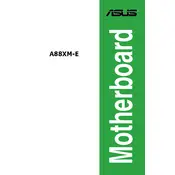
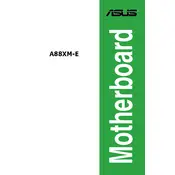
To update the BIOS on the ASUS A88XM-E motherboard, download the latest BIOS version from the ASUS support website, extract the file, and use the ASUS EZ Flash utility within the BIOS setup to perform the update.
Ensure the RAM is properly seated in the correct slots and is compatible with the motherboard. You may need to update the BIOS to the latest version or try using different RAM sticks.
Enter the BIOS setup during boot by pressing 'Del' or 'F2', navigate to the Advanced tab, find the CPU Configuration section, and enable 'SVM Mode' for virtualization support.
The ASUS A88XM-E motherboard supports up to 64GB of DDR3 RAM across its four DIMM slots.
To reset the CMOS, turn off the computer and unplug it, then use a jumper cap to short the CLRTC pins for about 10 seconds to clear the CMOS settings.
Check all cable connections, ensure RAM and CPU are properly installed, reset the CMOS, and try booting with minimal hardware. If the issue persists, test with different components to isolate the problem.
The ASUS A88XM-E motherboard supports AMD Socket FM2+ CPUs, including AMD A-Series and Athlon processors, with support for integrated graphics.
The ASUS A88XM-E does not have an M.2 slot. You may use an M.2 to PCIe adapter if needed, but native support is not available.
Enter the BIOS setup and change the SATA mode to RAID. Then, configure your RAID array using the AMD RAID utility during boot by pressing the appropriate key combination (usually Ctrl+R).
Ensure the graphics card is properly seated in the PCIe slot and that any necessary power connectors are attached. Check BIOS settings to ensure the primary display output is set to the PCIe slot.