ASUS A88XM-A User Manual
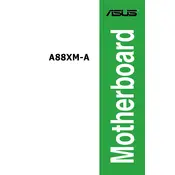
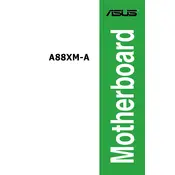
To update the BIOS on your ASUS A88XM-A motherboard, download the latest BIOS version from the ASUS support website. Save it to a USB drive, enter the BIOS setup during boot (usually by pressing F2 or DEL), and use the EZ Flash Utility to update the BIOS. Follow the on-screen instructions carefully.
The ASUS A88XM-A motherboard supports AMD FM2+ socket CPUs, including AMD A-series APUs and Athlon CPUs. For a complete list of compatible processors, refer to the CPU support list on the ASUS website.
If you encounter RAM issues, ensure that the memory modules are properly seated in the DIMM slots. Check the motherboard manual for supported RAM configurations and verify that the RAM is compatible with the motherboard. You can also run a memory diagnostic tool to check for errors.
Yes, the ASUS A88XM-A motherboard supports dual monitors. You can use the onboard HDMI and DVI ports to connect two monitors. Ensure that your CPU/APU supports integrated graphics for this feature to work.
To reset the CMOS, power off your computer and unplug it. Locate the CMOS jumper on the motherboard and move it from the default position to the reset position for a few seconds, then move it back. Alternatively, you can remove the CMOS battery for a few minutes and then reinstall it.
If the motherboard fails to boot, check all power connections and ensure that the CPU, RAM, and GPU are properly seated. Listen for any beep codes and refer to the motherboard manual for their meanings. Clearing the CMOS and trying with minimal hardware can also help identify the issue.
The ASUS A88XM-A motherboard does not have an M.2 slot. However, you can use an M.2 to PCIe adapter to install an M.2 SSD, as long as you have an available PCIe slot. Ensure that the SSD and adapter are compatible with your system.
To enable virtualization, enter the BIOS setup by pressing F2 or DEL during boot. Go to the Advanced tab, select CPU Configuration, and enable the SVM Mode option. Save and exit the BIOS to apply the changes.
The ASUS A88XM-A motherboard requires a standard ATX power supply. Ensure that the power supply provides enough wattage for your entire system, including the CPU, GPU, and other components. Check the power supply connectors to ensure compatibility.
To improve cooling, consider installing additional case fans for better airflow. Ensure that the CPU cooler is properly seated and functioning. Regularly clean dust from the fans and heatsinks. You might also consider upgrading to a more efficient CPU cooler if necessary.