ASUS A88X-PRO User Manual
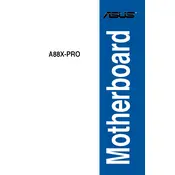
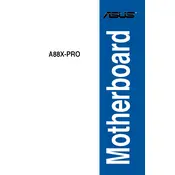
You can update the BIOS on the ASUS A88X-PRO motherboard by downloading the latest BIOS version from the ASUS support website, then using the ASUS EZ Flash utility in the BIOS setup to update. Make sure to follow the instructions carefully and do not power off the system during the update.
The ASUS A88X-PRO motherboard supports DDR3 memory modules. It can handle DDR3 2600(O.C.)/2400(O.C.)/2133(O.C.)/1866/1600/1333 MHz non-ECC, un-buffered memory. Make sure to check the QVL (Qualified Vendors List) for compatible memory.
To enable RAID on the ASUS A88X-PRO motherboard, enter the BIOS setup by pressing the 'Delete' key during boot. Navigate to the 'Advanced' tab, select 'SATA Configuration', and set the SATA mode to 'RAID'. Save the changes and restart the computer. Use the RAID configuration utility during boot to set up your RAID array.
If your system does not boot, check all power connections, ensure RAM is seated properly, and verify CPU and cooler installation. Clear the CMOS by removing the battery for a few minutes and reinsert it. If the problem persists, consult the motherboard manual or contact ASUS support.
Fan settings can be configured in the BIOS under the 'Monitor' tab. Use the Q-Fan Control feature to select different profiles for fan speeds or customize them manually. ASUS AI Suite software can also be used within Windows for advanced fan control.
The ASUS A88X-PRO motherboard includes USB 3.0 and 2.0 ports, HDMI, DVI, VGA, DisplayPort outputs, an Ethernet port, audio jacks, and PS/2 ports for keyboard and mouse. It also features SATA 6Gb/s ports for storage devices.
To reset the BIOS settings, you can either use the 'Load Optimized Defaults' option within the BIOS or clear the CMOS. To clear the CMOS, power off the computer, unplug it, and remove the battery for a few minutes before reinserting it.
To improve performance, ensure you have the latest BIOS and drivers installed. Consider overclocking the CPU or RAM if supported. Use high-quality thermal paste and cooling solutions to maintain optimal temperatures.
The ASUS A88X-PRO motherboard supports up to 64GB of DDR3 RAM across its four DIMM slots. Make sure to use compatible memory modules as specified in the motherboard manual.
Refer to the motherboard manual for the front panel connector layout. The ASUS A88X-PRO has a specific pin layout for power switch, reset switch, power LED, HDD LED, and speaker. Ensure each connector is attached to the corresponding pin.