ASUS A88X-GAMER User Manual
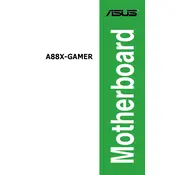
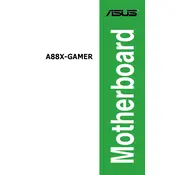
To update the BIOS, download the latest BIOS version from the ASUS support website, extract the files to a USB drive, restart your computer, and enter the BIOS setup. Use the EZ Flash utility to select the BIOS file from the USB drive and follow the on-screen instructions.
Check for overheating issues by monitoring CPU temperatures, ensure all drivers are up to date, and verify that all power connectors are securely attached. Running a memory test can also help identify faulty RAM.
Install matching RAM modules in the same-colored slots (e.g., A1 and B1 or A2 and B2). Ensure the modules are fully seated and the motherboard supports dual-channel configurations with the installed RAM.
Ensure the SSD is connected to the correct SATA port and the power cable is connected. Enter the BIOS setup to check if the SATA mode is set to AHCI. If the SSD is still not detected, try connecting it to a different SATA port.
To reset the BIOS, turn off the computer and unplug the power cable. Locate the CMOS battery on the motherboard, remove it for about 5 minutes, then reinsert it. Alternatively, use a jumper cap to short the CLRTC pins.
The ASUS A88X-GAMER motherboard supports AMD FM2+ processors, including the A-Series APU and Athlon processors. Refer to the official ASUS CPU compatibility list for specific models.
Ensure proper case airflow by installing additional case fans, clean dust from the heatsinks and fans, and consider using high-performance thermal paste on the CPU. Also, ensure the CPU cooler is adequately mounted.
Check all power connections, reseat RAM and expansion cards, and verify the CPU is correctly installed. If the issue persists, try booting with minimal components and refer to the motherboard manual for POST error codes.
Enter the BIOS setup and enable RAID mode for the SATA configuration. Save changes and reboot, then enter the RAID configuration utility to set up the desired RAID array. Ensure all drives are connected and recognized.
Yes, if your processor is an AMD A-Series APU with integrated graphics. Ensure the BIOS settings are configured for integrated graphics, and connect your display to the motherboard's video output ports.