ASUS A85XM-A User Manual
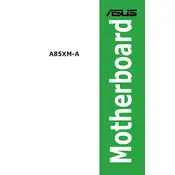
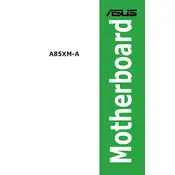
To update the BIOS on the ASUS A85XM-A motherboard, download the latest BIOS file from the ASUS support website. Extract the file and transfer it to a USB drive. Restart your computer and enter the BIOS setup by pressing the 'Del' key during boot. Navigate to the 'EZ Flash Utility' and follow the on-screen instructions to update the BIOS using the USB drive.
The ASUS A85XM-A motherboard supports a maximum of 32GB of DDR3 RAM, with two DIMM slots allowing for up to 16GB per slot.
The ASUS A85XM-A motherboard supports AMD FM2+ processors, including the A-Series APUs and Athlon series CPUs. For a complete list of compatible processors, refer to the ASUS CPU support page for this model.
To troubleshoot boot issues, first check all cable connections including power, RAM, and GPU. Ensure the RAM is seated correctly in the slots. Clear the CMOS by removing the battery for a few minutes, then reinsert it. If the issue persists, try booting with minimal hardware (CPU, one stick of RAM, and onboard video) to isolate the problem.
To enable virtualization, enter the BIOS setup by pressing 'Del' during boot. Navigate to the 'Advanced' tab, select 'CPU Configuration', and enable 'SVM Mode'. Save changes and exit the BIOS. Your system will now support virtualization technologies.
The ASUS A85XM-A motherboard does not have an M.2 slot. However, you can use an M.2 SSD with an appropriate PCIe adapter card, provided there is an available PCIe slot.
To reset the BIOS settings to default, enter the BIOS setup by pressing 'Del' during boot. Go to the 'Exit' tab and select 'Load Optimized Defaults'. Confirm the action, save the changes, and exit the BIOS.
Ensure that the SATA cables are securely connected to both the motherboard and the hard drive. Check in the BIOS under 'Advanced' > 'SATA Configuration' to verify that the SATA ports are enabled. If the drive is still not detected, try connecting it to a different SATA port or using a different cable.
To improve cooling, ensure that the case has adequate airflow by installing additional fans if necessary. Consider upgrading the CPU cooler and using thermal paste with better thermal conductivity. Keep the interior of the case free from dust and ensure cables are neatly arranged to avoid obstructing airflow.
The ASUS A85XM-A motherboard features the Realtek ALC887 audio codec, supporting 8-channel HD audio. It includes ports for standard audio jacks and optical S/PDIF out for high-quality audio output.