ASUS A78M-E User Manual
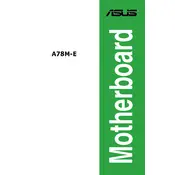
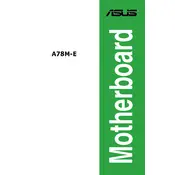
To update the BIOS, download the latest BIOS version from the ASUS support website, extract the file, and use the ASUS EZ Flash utility in the BIOS setup. Follow the on-screen instructions to complete the update process.
Ensure that all power cables are securely connected, check the power supply unit, and test with a different power outlet. If the issue persists, try resetting the CMOS by removing the battery for a few minutes and then reinstalling it.
Enter the BIOS setup by pressing the DEL key during startup. Navigate to the Advanced tab, select CPU Configuration, and enable the 'SVM' option to activate virtualization.
The ASUS A78M-E motherboard supports up to 32GB of DDR3 RAM, with two DIMM slots available for installation.
To reset the BIOS settings, enter the BIOS setup, go to the Exit tab, and select 'Load Optimized Defaults.' Save changes and exit the BIOS.
Check the SATA connections, ensure the drive is powered, and verify that the drive appears in the BIOS. If not, try connecting the drive to a different SATA port or using a different cable.
Ensure proper airflow by arranging cables neatly, use additional case fans if needed, and apply new thermal paste to the CPU. Consider upgrading the CPU cooler for better performance.
Yes, you can use an SSD with the ASUS A78M-E motherboard by connecting it to one of the available SATA ports, just like a traditional hard drive.
Visit the ASUS support website and download the latest drivers for your motherboard model. Install them by running the downloaded files and following the on-screen instructions.
Common beep codes include: one short beep (system boot success), continuous short beeps (power error), and one long, two short beeps (graphics card not detected). Refer to the motherboard manual for a detailed list.