ASUS A78M-A User Manual
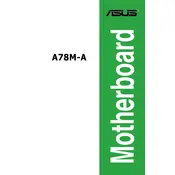
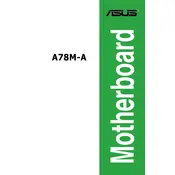
To update the BIOS, download the latest BIOS file from the ASUS support website. Save it to a USB drive. Restart your computer and enter the BIOS setup by pressing the 'DEL' key during boot. Navigate to 'Advanced Mode' > 'Tool' > 'EZ Flash Utility'. Select the BIOS file from the USB drive and follow the on-screen instructions to update.
Check all power connections to the motherboard, including the 24-pin ATX and 4/8-pin CPU power connectors. Ensure the power supply is switched on and functioning. Verify that the power button on the case is connected to the motherboard correctly. If issues persist, try a different power supply or test the motherboard outside the case to rule out short circuits.
No, the ASUS A78M-A motherboard only supports DDR3 RAM. It has four DIMM slots compatible with DDR3 memory, supporting up to 64GB total.
To reset the BIOS, turn off the computer and unplug it from the power source. Locate the CMOS battery on the motherboard and remove it for about 5 minutes, then reinsert it. Alternatively, use the 'Clear RTC RAM' jumper by moving it from pins 1-2 to 2-3 for a few seconds and then back to 1-2. Power the system back on and enter the BIOS to reconfigure your settings.
The ASUS A78M-A motherboard supports AMD Socket FM2+ processors, including A-Series APUs and Athlon CPUs. Refer to the ASUS CPU support list for specific models and compatibility.
Ensure that the SATA cables are properly connected to both the motherboard and the hard drive. Check the BIOS to see if the hard drive is recognized under 'Boot' > 'Boot Option Priorities'. If not, try a different SATA port or cable. Ensure that the hard drive has power and is functioning correctly.
Enter the BIOS by pressing 'DEL' during boot. Navigate to 'AI Tweaker' or 'Advanced Mode', depending on your BIOS version. Look for 'D.O.C.P.' (Direct Overclock Profile) and enable it to use the XMP profile for your RAM. Save and exit the BIOS to apply the settings.
The ASUS A78M-A motherboard supports a maximum of 64GB of DDR3 RAM across its four DIMM slots.
Yes, if you are using an AMD A-Series APU that includes integrated graphics, you can use the onboard video outputs of the ASUS A78M-A motherboard, such as HDMI, DVI, and VGA.
First, ensure that the audio output device is correctly connected and selected as the default in Windows. Check the 'Device Manager' for any issues with audio drivers and update them if necessary. Verify that the onboard audio is enabled in the BIOS. If issues persist, try using the rear audio ports or test with different speakers or headphones.