ASUS A68HM-F User Manual
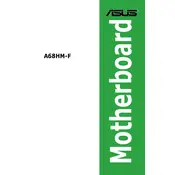
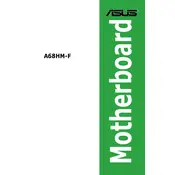
Begin by placing the motherboard on an anti-static mat. Align the screw holes on the motherboard with those in the case. Secure the motherboard with screws, ensuring not to overtighten. Connect the power supply cables and other components as instructed in the manual.
Check all power connections, including the 24-pin ATX and the 4-pin CPU power connectors. Verify that the power button on the case is connected to the correct pins on the motherboard. Ensure the power supply is functioning and switch it on.
Download the latest BIOS update from the ASUS website. Copy it to a USB drive, then enter the BIOS setup utility by pressing 'Del' during boot. Use the EZ Flash utility to update the BIOS from the USB drive. Follow on-screen instructions carefully.
Ensure RAM modules are properly seated in the slots. Check if the RAM is compatible with the motherboard's specifications. Try different slots or test with another RAM module if available. Reset the BIOS to default settings.
Check audio connections and ensure speakers or headphones are properly plugged in. Update audio drivers from the ASUS support website. Ensure the correct playback device is selected in the operating system.
Turn off the PC and unplug it from the power source. Locate the CMOS battery on the motherboard and remove it. Wait for about 5 minutes, then reinsert the battery. Alternatively, use the CMOS jumper to reset by moving it to the reset position temporarily.
Yes, the ASUS A68HM-F motherboard supports SSDs through its SATA ports. Ensure the SSD is connected to a SATA port and power cable, then configure it in the BIOS if necessary.
The ASUS A68HM-F motherboard has a PCIe 3.0 x16 slot that supports a wide range of graphics cards. Ensure the chosen card is compatible with the system's power supply and case size.
Enter the BIOS setup by pressing 'Del' during boot. Navigate to the 'Advanced' tab, then 'CPU Configuration'. Enable the 'SVM Mode' option to allow virtualization. Save changes and exit the BIOS.
Ensure all fans are functioning and properly connected. Clean dust from the motherboard, CPU cooler, and case. Improve airflow by organizing cables and adding additional case fans if necessary. Ensure the CPU cooler is properly seated.