ASUS A58M-K User Manual
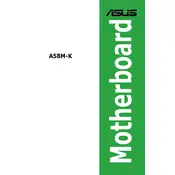
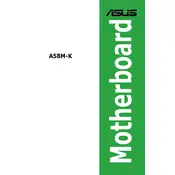
To update the BIOS on your ASUS A58M-K motherboard, download the latest BIOS version from the ASUS support website. Save it to a USB drive formatted in FAT32. Restart your computer and enter the BIOS setup by pressing the 'Del' key during boot. Navigate to the 'EZ Flash Utility' under the 'Advanced' menu, then follow the prompts to select the BIOS file from your USB drive and update.
If your ASUS A58M-K motherboard doesn't power on, first check that all power cables are securely connected. Ensure the power supply is functional by testing it with another system. Clear the CMOS by removing the battery for a few minutes, then reinserting it. If the problem persists, check for any visible signs of damage or contact ASUS support for further assistance.
To enable virtualization on the ASUS A58M-K motherboard, enter the BIOS setup by pressing the 'Del' key during startup. Go to the 'Advanced' tab, then select 'CPU Configuration.' Find the 'SVM Mode' option and set it to 'Enabled.' Save your changes and exit the BIOS.
The ASUS A58M-K motherboard is compatible with DDR3 memory modules. It supports dual-channel DDR3 DIMMs, with a maximum capacity of 32GB and speeds of up to 2400(O.C.) MHz. Ensure that the RAM you select is non-ECC and unbuffered.
To reset the BIOS settings to default on your ASUS A58M-K motherboard, enter the BIOS setup by pressing the 'Del' key during boot. Once in the BIOS, go to the 'Exit' tab and select 'Load Setup Defaults.' Confirm your choice and exit by saving the changes.
The ASUS A58M-K motherboard supports AMD Socket FM2+ processors, including AMD A-Series APUs and Athlon processors. Refer to the ASUS official website for an updated CPU support list to ensure compatibility.
To improve cooling performance in your ASUS A58M-K setup, ensure that your case has adequate airflow by organizing cables and installing additional fans if necessary. Consider upgrading your CPU cooler to a more efficient model and regularly clean dust from fans and heat sinks to maintain optimal thermal performance.
If there is no display output from your ASUS A58M-K motherboard, check that your monitor is properly connected and powered on. Verify that the graphics card (if installed) is seated correctly and the necessary power connectors are attached. If using integrated graphics, ensure that the correct input source is selected on your monitor.
The ASUS A58M-K motherboard does not have an M.2 slot. You can use a SATA SSD connected to one of the available SATA ports for storage upgrades. Consider using a PCIe to M.2 adapter if you wish to use an M.2 SSD, but be aware this will be limited to the PCIe specifications of the motherboard.
To troubleshoot USB port issues on your ASUS A58M-K motherboard, first check the Device Manager in Windows for any error messages related to USB controllers. Ensure that all drivers are up to date by visiting the ASUS support website. Test with different USB devices and try connecting them to different ports to isolate the issue.