ASUS A58M-E User Manual
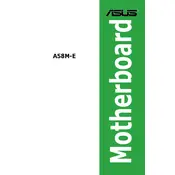
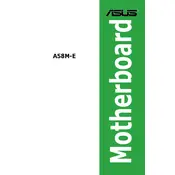
To update the BIOS, download the latest BIOS version from the ASUS support website. Copy the BIOS file to a USB drive. Restart your computer and enter the BIOS setup by pressing the "Del" key during boot. Use the EZ Flash utility found in the BIOS to select the BIOS file on your USB drive and update.
Ensure that the RAM modules are properly seated in their slots. Check the motherboard manual to verify compatibility and configuration. Try using one RAM stick at a time to identify a potentially faulty module. Update the BIOS to the latest version to improve compatibility.
Yes, the ASUS A58M-E motherboard supports SSDs via SATA connections. Ensure that your SSD is connected to one of the SATA ports on the motherboard. You may need to configure your BIOS settings to use AHCI mode for optimal SSD performance.
Check if the monitor and graphics card are properly connected. Verify that the power supply is functioning and all power cables are connected. Clear the CMOS by removing the battery on the motherboard for a few minutes. If using an external GPU, ensure it's properly seated and the onboard graphics are disabled in BIOS.
The ASUS A58M-E motherboard supports a maximum of 32GB of DDR3 RAM, with two DIMM slots allowing for up to 16GB in each slot.
Enter the BIOS setup by pressing the "Del" key during boot. Navigate to the "Advanced" tab and then to "CPU Configuration." Enable the "SVM Mode" (Secure Virtual Machine) option to allow virtualization. Save changes and exit.
First, check the Device Manager in Windows to see if the USB controllers are recognized. Update the USB drivers from the ASUS support website. Ensure that USB ports are enabled in the BIOS. If the issue persists, test the ports with different devices to rule out hardware failure.
Enter the BIOS setup by pressing the "Del" key during boot. Navigate to the "Exit" tab and select "Load Setup Defaults." Confirm the action and save changes before exiting the BIOS.
The ASUS A58M-E motherboard supports AMD Socket FM2+ processors, including AMD A-Series and Athlon Series CPUs. Check the ASUS support website for a complete list of compatible processors.
Ensure your case has adequate airflow by installing additional case fans. Regularly clean dust from the motherboard and components. Consider upgrading to a more efficient CPU cooler if overheating persists. Use thermal paste correctly when installing or reseating the CPU cooler.