ASUS A58M-A-USB3 User Manual
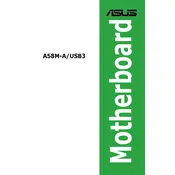
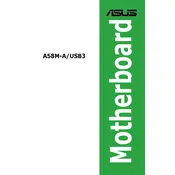
To install the ASUS A58M-A/USB3 motherboard, first ensure that your case is compatible with a microATX form factor. Install the I/O shield that comes with the motherboard into the case. Place the motherboard on the standoffs and secure it with screws. Connect the power supply cables, case connectors, and any additional hardware as needed.
Check all power connections, including the 24-pin ATX and 4-pin CPU power connectors. Ensure RAM modules are properly seated and compatible. Verify that the CPU is correctly installed. Remove any unnecessary peripherals to isolate the issue. Consider resetting the BIOS by removing the CMOS battery for a few minutes.
Download the latest BIOS update from the ASUS support website. Extract the files to a USB drive formatted in FAT32. Reboot the computer and enter the BIOS setup by pressing the 'Del' key during startup. Use the EZ Flash utility to select the BIOS file on the USB drive and follow the instructions to update.
The motherboard supports DDR3 memory with speeds of 2133(O.C.), 1866, 1600, 1333 MHz. It has two DIMM slots, supporting a maximum of 32GB of RAM. Ensure that the memory is installed in matched pairs for optimal performance.
Ensure the monitor is powered on and connected to the correct output. Verify that the graphics card, if used, is properly seated. Check the RAM and CPU for proper installation. Reset the BIOS settings to default. Test with a different monitor or cable if possible.
Ensure that USB 3.0 drivers are installed in your operating system. The ports should automatically support USB 3.0 functionality once the drivers are correctly installed. You can download the latest drivers from the ASUS website if needed.
Refer to the motherboard manual for the front panel header layout. Connect the power switch, reset switch, HDD LED, and power LED connectors from the case to the corresponding pins on the motherboard. Ensure connectors are placed in the correct orientation and position.
To clear the CMOS, turn off the computer and unplug it. Locate the CMOS jumper on the motherboard, usually near the battery. Move the jumper from the default position to the clear position for a few seconds, then move it back. Alternatively, remove the CMOS battery for a few minutes and then reinstall it.
The onboard graphics, when using VGA, supports a maximum resolution of 2048x1536. For HDMI output, the maximum resolution is 1920x1200. Note that actual performance may vary based on system configuration and monitor capabilities.
Enter the BIOS setup during boot by pressing the 'Del' key. Navigate to the Advanced menu and select 'SATA Configuration'. Set the SATA mode to 'RAID'. Save and exit the BIOS. During POST, access the RAID configuration utility by pressing the 'Ctrl+F' keys and follow the instructions to set up the desired RAID configuration.