ASUS A55M-E User Manual
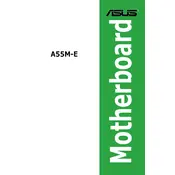
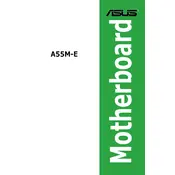
To install a processor on the ASUS A55M-E Motherboard, first ensure the power is disconnected. Open the CPU socket lever, align the processor's notches with the socket, gently place it in, and close the lever. Apply thermal paste and attach the CPU cooler.
The ASUS A55M-E Motherboard supports DDR3 memory modules with speeds of 1866/1600/1333/1066 MHz, with a maximum capacity of 32GB.
To update the BIOS, download the latest BIOS version from the ASUS website, extract the files to a USB drive, enter the BIOS setup, select the EZ Flash utility, and follow the on-screen instructions to update.
If the motherboard doesn't boot, check connections, ensure RAM and CPU are properly seated, clear the CMOS, test with minimal hardware, and verify power supply functionality.
To reset the CMOS, turn off the power, locate the CMOS jumper near the battery, move the jumper to the reset position for a few seconds, then return it to the original position. Alternatively, remove the CMOS battery for a few minutes and then reinsert it.
The ASUS A55M-E Motherboard includes one PCIe 2.0 x16 slot, one PCIe 2.0 x1 slot, and one PCI slot for adding expansion cards.
Refer to the motherboard manual for the front panel header pin layout. Connect the power switch, reset switch, power LED, and HDD LED cables from the case to the corresponding pins on the motherboard.
The onboard graphics of the ASUS A55M-E Motherboard support a maximum resolution of 1920x1200 through HDMI and 2048x1536 through VGA.
To enable dual-channel memory, install identical DDR3 RAM modules in the same-colored DIMM slots, typically slots labeled A1 and B1 or A2 and B2.
The ASUS A55M-E Motherboard has limited overclocking capabilities due to its chipset. It supports basic adjustments in the BIOS for CPU and memory, but it's not designed for extensive overclocking.