ASUS A55M-A User Manual
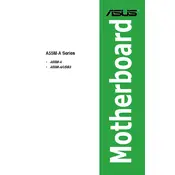
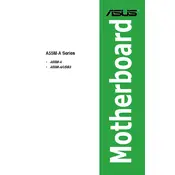
To update the BIOS on your ASUS A55M-A motherboard, download the latest BIOS version from the ASUS support website. Extract the files and copy them to a USB drive. Restart your computer and enter the BIOS setup by pressing the 'Delete' key during boot. Use the EZ Flash utility to select the BIOS file from your USB drive and proceed with the update.
First, ensure the RAM is compatible with the ASUS A55M-A motherboard. Check if the RAM is properly seated in the slots. Try using one RAM stick at a time to identify if one is faulty. Update the BIOS to the latest version and clear the CMOS to reset the BIOS settings.
To enable virtualization on the ASUS A55M-A motherboard, enter the BIOS setup by pressing 'Delete' during startup. Navigate to the 'Advanced' tab, select 'CPU Configuration,' and enable the 'Intel Virtualization Technology' option. Save the changes and exit the BIOS.
Check the power cables and ensure they are properly connected. Verify that the CPU, RAM, and other components are correctly installed. Clear the CMOS to reset BIOS settings. If the problem persists, test with a different power supply or check for any visible hardware damage.
The ASUS A55M-A motherboard supports a maximum of 32GB of DDR3 RAM, with two DIMM slots supporting up to 16GB each.
To reset the BIOS settings, power off the system and unplug it. Locate the CMOS battery on the motherboard and remove it for about 5 minutes. Reinsert the battery, plug the system back in, and start it. The BIOS settings should be reset to default.
Yes, you can use an SSD with the ASUS A55M-A motherboard. Ensure it is a SATA SSD. Mount the SSD in your case, connect it to a SATA port on the motherboard using a SATA cable, and connect a power cable from the power supply. Enter the BIOS to ensure the SSD is recognized and set it as the primary boot drive if needed.
Ensure that the audio drivers are correctly installed. Check the audio settings in the BIOS to ensure the onboard audio is enabled. Verify that the speakers or headphones are properly connected and functioning. Updating the audio drivers from the ASUS website may also resolve the issue.
The ASUS A55M-A motherboard is compatible with AMD FM2+ and FM2 socket CPUs, including the AMD A-Series and Athlon processors. Check the ASUS CPU support list for specific models.
The ASUS A55M-A motherboard has USB headers available for connecting additional USB ports. You can purchase a USB expansion bracket and connect it to the USB headers on the motherboard to add more ports to your system.