ASUS A55BM-K User Manual
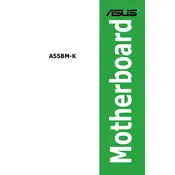
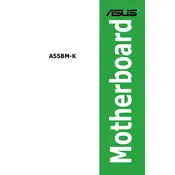
To update the BIOS, download the latest BIOS version from the ASUS support website. Use the ASUS EZ Flash utility, which can be accessed during boot by pressing the DEL key to enter the BIOS setup, and navigate to the Tools menu. Follow the on-screen instructions to update the BIOS.
The ASUS A55BM-K motherboard supports a maximum of 32GB of DDR3 RAM, with two DIMM slots available for installation.
First, check all power connections and ensure that the power supply is functioning. Verify that the RAM and CPU are properly seated. Listen for any beep codes, and consult the manual for diagnosis. If the problem persists, try resetting the CMOS by removing the battery for a few minutes.
The ASUS A55BM-K motherboard supports AMD Socket FM2+ processors, including AMD A-Series APUs and Athlon CPUs.
Enter the BIOS setup by pressing the DEL key during boot. Navigate to the Advanced menu and select the AI Tweaker option. From there, you can enable XMP profiles to optimize RAM performance.
Ensure that USB ports are enabled in the BIOS. Check device manager for any driver issues and update as necessary. Test with different USB devices to rule out peripheral issues. If problems persist, consider reinstalling chipset drivers from the ASUS support site.
Ensure that your case has adequate airflow by installing additional case fans if necessary. Use thermal paste between the CPU and its cooler, and consider upgrading to a more efficient CPU cooler. Regularly clean dust from the components to maintain optimal cooling.
The ASUS A55BM-K motherboard does not have an M.2 slot. However, you can use an M.2 SSD with a PCIe adapter card if needed.
To reset the BIOS settings, enter the BIOS setup by pressing the DEL key during boot. Navigate to the Exit menu and select "Load Setup Defaults." Confirm the selection to reset BIOS to default settings.
Turn off the PC and unplug it from the power source. Insert the new graphics card into the PCIe x16 slot on the motherboard. Secure it with a screw to the case. Connect any necessary power connectors from the PSU to the graphics card. Power on the PC and install the latest drivers for the new graphics card.