ASUS A55BM-E User Manual
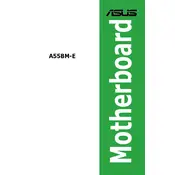
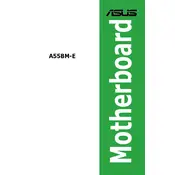
To install the ASUS A55BM-E motherboard, first ensure your PC case is open and any pre-installed standoffs align with the motherboard holes. Carefully place the motherboard into the case, ensuring the rear I/O ports align with the I/O shield. Secure the motherboard with screws through the standoff holes.
The ASUS A55BM-E motherboard supports DDR3 memory modules. It has two DIMM slots and supports a maximum of 32GB of RAM with speeds up to 2133 MHz (OC).
To update the BIOS, download the latest BIOS version from the ASUS support website. Save it to a USB flash drive formatted in FAT32. Enter the BIOS setup during boot by pressing the Delete key, then use the EZ Flash utility to select the BIOS file from the USB drive and proceed with the update.
Ensure that the CPU is supported by the motherboard and that the BIOS is updated to the version that supports the new CPU. Check for proper installation of the CPU, including the correct seating and connection of the CPU power cable.
To reset the BIOS to default, enter the BIOS setup by pressing the Delete key during boot, then navigate to the 'Exit' menu and select 'Load Optimized Defaults'. Confirm the action and save changes before exiting the BIOS.
First, ensure that the SATA cables are properly connected to both the motherboard and the hard drive. Verify that the drive is powered. Enter the BIOS setup and check if the drive is recognized in the storage configuration section.
Yes, you can use an SSD with the ASUS A55BM-E motherboard. Connect the SSD using a SATA cable to one of the SATA ports on the motherboard. Ensure the SSD is set as the primary boot device in the BIOS if you are installing an operating system on it.
Ensure that your PC case has adequate airflow with intake and exhaust fans. Consider installing a better CPU cooler if you are using the stock cooler. Keep cables organized to prevent airflow blockage and regularly clean dust from fans and heatsinks.
Random restarts can be caused by overheating, faulty RAM, or power supply issues. Check that all components are properly cooled, run a memory diagnostic, and ensure the power supply is delivering stable power.
Refer to the motherboard manual for the front panel header layout. Connect the power switch, reset switch, power LED, and HDD LED cables from the case to the corresponding pins on the motherboard, ensuring correct polarity where applicable.