ASUS A55-C User Manual
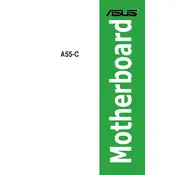
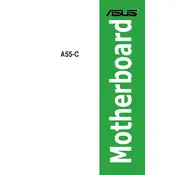
To install an operating system, connect a bootable USB drive or insert a bootable CD/DVD, power on the computer, and press the DEL key to enter the BIOS setup. Set the boot priority to your chosen media and follow the on-screen instructions to install the OS.
First, check the power supply connections to the motherboard. Ensure the power switch is connected properly. Verify that the power outlet is functional and the power supply is switched on. If the issue persists, try using a different power supply.
Visit the ASUS support website and download the latest BIOS file for the A55-C motherboard. Extract the file to a USB drive, enter the BIOS setup by pressing DEL on startup, and use the EZ Flash utility to update the BIOS.
The ASUS A55-C motherboard supports DDR3 RAM. It is recommended to check the motherboard's manual for specific RAM speed and capacity compatibility.
Ensure that the SATA cables are securely connected to both the motherboard and the hard drive. Check the BIOS settings to see if the drive is detected. If not, try using a different SATA port or cable.
The ASUS A55-C motherboard may have limited overclocking capabilities. Check the BIOS for CPU frequency settings, but be aware that overclocking can void warranties and cause hardware instability.
Ensure that all fans are operational and clean. Apply new thermal paste to the CPU if necessary. Ensure the case has adequate ventilation and consider additional cooling solutions if overheating persists.
To reset the BIOS, locate the CMOS jumper on the motherboard and move it to the reset position for a few seconds, then return it to its original position. Alternatively, remove the CMOS battery for a few minutes and then reinsert it.
The ASUS A55-C motherboard features PCI Express slots for graphics cards and other expansion cards, as well as PCI slots for older hardware. Check the motherboard manual for detailed slot specifications.
Enter the BIOS setup by pressing DEL during startup. Navigate to the Advanced tab and configure the onboard graphics settings. Save changes and exit the BIOS to enable integrated graphics.