ASUS A540YA User Manual
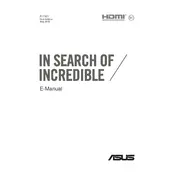
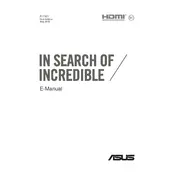
To reset your ASUS A540YA to factory settings, go to Settings > Update & Security > Recovery. Under 'Reset this PC', click 'Get started' and follow the on-screen instructions to complete the process.
First, ensure the power adapter is connected and the power outlet is functional. Try a different power outlet or adapter if necessary. If the laptop still does not turn on, perform a hard reset by holding the power button for 15 seconds.
Visit the ASUS support website, download the latest BIOS update for the A540YA model, and follow the provided instructions for updating the BIOS. Ensure your laptop is plugged in and do not interrupt the update process.
Slow performance can be due to various reasons such as insufficient RAM, too many startup programs, or malware. Consider upgrading your RAM, disabling unnecessary startup programs, and running a malware scan.
To improve battery life, reduce the screen brightness, close unused applications, and use the battery saver mode. Additionally, avoid exposing the laptop to extreme temperatures and calibrate the battery periodically.
Ensure that the air vents are not blocked and clean them with compressed air if necessary. Use the laptop on a hard surface to improve airflow and consider using a cooling pad. Check for high CPU usage applications and close them if not needed.
Use an HDMI cable to connect your ASUS A540YA to an external monitor. Press Win + P to select the display mode (Duplicate, Extend, or Second screen only) and adjust the settings as needed in the display settings menu.
Restart the laptop to see if the issue persists. If it does, check for keyboard driver updates in Device Manager. If the problem remains, connect an external keyboard to determine if it's a hardware issue.
Open 'File Explorer', right-click on the C: drive, and select 'Properties'. Click 'Disk Cleanup' and choose the files you want to delete. For a more thorough cleanup, select 'Clean up system files'.
Yes, the ASUS A540YA allows RAM upgrades. Power off the laptop, remove the bottom panel, and locate the RAM slots. Insert compatible RAM modules, ensuring they are securely in place. Reassemble the laptop and power it on to check if the system recognizes the new RAM.