ASUS A516 User Manual
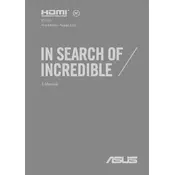
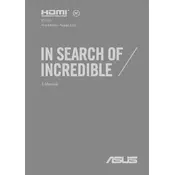
To connect your ASUS A516 laptop to a Wi-Fi network, click on the network icon in the taskbar, select your desired Wi-Fi network from the list, and enter the network password if prompted.
If your ASUS A516 laptop won't turn on, check if the battery is charged and the power adapter is connected. Try holding the power button for 10 seconds to perform a hard reset. If the issue persists, seek professional repair services.
To upgrade the RAM on your ASUS A516, ensure the laptop is powered off, remove the bottom panel using a screwdriver, locate the RAM slot, and insert the new RAM module. Reattach the panel and power on the laptop to check the new RAM capacity in the system settings.
To reset your ASUS A516 laptop to factory settings, go to Settings > Update & Security > Recovery. Click on 'Get started' under 'Reset this PC' and follow the on-screen instructions to complete the process.
To extend the battery life of your ASUS A516 laptop, reduce screen brightness, close unnecessary apps, disable Bluetooth and Wi-Fi when not in use, and enable battery saver mode from the system settings.
If the touchpad on your ASUS A516 is not responding, check if it's disabled in the settings. Go to Settings > Devices > Touchpad and ensure the touchpad is enabled. You can also try updating the touchpad driver through Device Manager.
To perform a disk cleanup on your ASUS A516, type 'Disk Cleanup' in the Windows search bar, select the drive you want to clean, and follow the prompts to remove unnecessary files.
To update the BIOS on your ASUS A516, download the latest BIOS update file from the ASUS support website, save it to a USB drive, and reboot the laptop. Enter the BIOS setup by pressing F2 during startup, and follow the instructions to update the BIOS from the USB drive.
For sound issues on your ASUS A516, ensure the volume is not muted, check the audio output device in sound settings, and update audio drivers via Device Manager. If the problem persists, run the Windows Troubleshooter for sound.
To connect an external monitor to your ASUS A516, use an HDMI cable to connect the monitor to the laptop's HDMI port. Once connected, press Windows + P to choose your preferred display mode (Duplicate, Extend, etc.).