ASUS A507UB User Manual
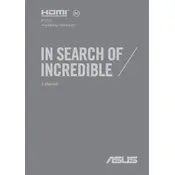
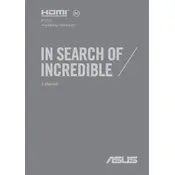
To perform a factory reset, first back up your data. Then, restart your laptop and press F9 repeatedly until the recovery screen appears. Follow the on-screen instructions to complete the reset process.
Ensure that the laptop is on a hard, flat surface to allow proper ventilation. Clean the air vents with compressed air and consider using a cooling pad. Check for any intensive applications running in the background and close them if necessary.
First, power off the laptop and disconnect all cables. Remove the back panel by unscrewing the screws. Locate the RAM slot and carefully insert the new RAM module. Secure the panel back and restart your laptop to ensure it recognizes the new RAM.
Check for background applications that may be consuming power. Adjust the power settings to a more conservative mode. If the issue persists, calibrate the battery or consider replacing it if it's old.
Visit the official ASUS support website and enter your laptop model. Download the latest drivers and install them. Alternatively, use the Device Manager in Windows to automatically search for updated driver software.
Check if the touchpad is enabled by pressing the function key (usually F9) with the Fn key. Update or reinstall the touchpad driver via Device Manager. If the problem persists, perform a system restore to a point when the touchpad was working.
Ensure all drivers are up to date and set your power plan to high performance. Lower the game resolution and graphics settings. Consider upgrading the RAM and using an SSD if not already installed.
Check if the battery is charged and the power adapter is working. Perform a hard reset by removing the battery and holding the power button for 15 seconds. Reinsert the battery and try turning on the laptop.
Connect the external monitor using the HDMI port. Press Win + P to open the projection menu and select the desired display mode (e.g., duplicate, extend). Adjust the display settings in the Windows settings if needed.
Press the function key (usually F7 or F3) along with the Fn key to toggle the keyboard backlight. If it doesn't work, check the ASUS software utility for keyboard settings.