ASUS A320M-C User Manual
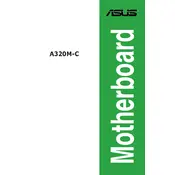
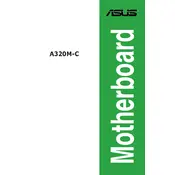
To update the BIOS on your ASUS A320M-C motherboard, download the latest BIOS version from the ASUS support website. Then, unzip the file and copy it to a USB drive. Restart your computer and enter the BIOS setup by pressing the 'Del' key during boot. Use the EZ Flash utility within the BIOS to update the firmware.
Ensure that the RAM is properly seated in the DIMM slots. Check the motherboard manual to verify that the RAM is compatible. If issues persist, try using a different RAM slot or testing with another RAM module to rule out a faulty stick.
First, check all power connections and ensure the CPU and RAM are properly seated. Remove any non-essential peripherals. Clear the CMOS by removing the battery or using the jumper. If the problem persists, consider testing with a different power supply or checking for any visible hardware damage.
The ASUS A320M-C motherboard supports a maximum of 32GB of DDR4 RAM across its two DIMM slots.
To enable virtualization, enter the BIOS setup by pressing the 'Del' key during boot. Navigate to the Advanced tab, select CPU Configuration, and enable the 'SVM Mode' option. Save changes and exit the BIOS.
The ASUS A320M-C motherboard supports AMD Ryzen processors with AM4 socket, including Ryzen 3, 5, and 7 series, as well as certain A-series and Athlon processors. Ensure to check the ASUS website for the latest CPU compatibility list.
Ensure that the SSD is properly connected to the SATA port. Check the BIOS to see if the SATA port is enabled. You may also need to configure the SATA mode to AHCI in the BIOS. If the issue persists, try the SSD in another system to rule out a faulty drive.
Yes, you can use a PCIe 4.0 graphics card on the ASUS A320M-C motherboard, but it will operate at PCIe 3.0 speeds, as the A320 chipset does not support PCIe 4.0.
To reset the CMOS, power off the system and unplug it. Locate the CMOS battery on the motherboard and remove it for about 5 minutes, then reinsert it. Alternatively, use the Clear CMOS jumper as per the motherboard manual instructions.
The ASUS A320M-C motherboard is compatible with a variety of cooling solutions including air coolers and liquid coolers designed for the AM4 socket. Ensure that the chosen cooler fits within your case dimensions and supports the TDP of your processor.