ASUS 970 PRO GAMING-AURA User Manual
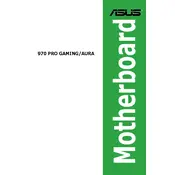
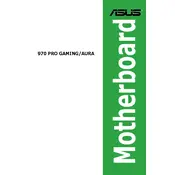
To update the BIOS, download the latest BIOS file from the ASUS support website. Copy it to a USB drive, then restart your computer and enter the BIOS setup by pressing 'Del' during boot. Use the EZ Flash utility in the BIOS menu to select the BIOS file from your USB drive and update.
The ASUS 970 PRO GAMING/AURA motherboard supports up to 32GB of DDR3 RAM across its four DIMM slots.
Install the Aura software from the ASUS website. Once installed, open the software to customize and enable the RGB lighting effects on your motherboard.
Ensure all power cables are connected properly, RAM modules are seated firmly, and there are no loose connections. If the issue persists, try resetting the BIOS settings by removing the CMOS battery for a few minutes.
Check the BIOS settings to ensure USB ports are enabled. Additionally, update the USB drivers via Device Manager or download the latest drivers from the ASUS support website.
No, the ASUS 970 PRO GAMING/AURA does not have an M.2 slot. You will need to use SATA or PCIe adapters to connect an M.2 SSD.
To reset the BIOS settings, power off the system and remove the CMOS battery for about 5 minutes. Reinsert the battery and power on the system to reset the BIOS.
The ASUS 970 PRO GAMING/AURA motherboard supports AMD AM3+ CPUs, such as the FX series, and is backward compatible with AM3 processors.
Ensure the case has adequate airflow with properly positioned intake and exhaust fans. Consider upgrading to more efficient CPU and case fans, and ensure that thermal paste is applied correctly on the CPU.
Ensure the graphics card is properly seated in the PCIe slot and the power connectors are attached. Test the card in another system if possible, and update the motherboard BIOS to the latest version.