ASUS 4G-AC86U User Manual
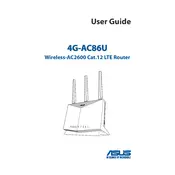
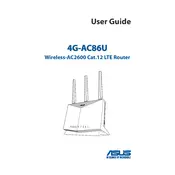
To set up your ASUS 4G-AC86U Router, connect the power adapter and turn on the router. Connect to the router's default Wi-Fi network or use an Ethernet cable. Open a web browser and enter "http://router.asus.com" or the default IP address. Follow the setup wizard to configure your internet connection and Wi-Fi settings.
To update the firmware, log in to the router's web interface. Go to Administration > Firmware Upgrade. Check for the latest firmware version and follow the instructions to download and install it. Ensure you do not power off the router during the update process.
Check the physical connections and ensure your SIM card is properly inserted. Restart your router and modem. Update the router's firmware and check for any interference from other devices. If the issue persists, contact your ISP to check for service outages.
Press and hold the reset button on the back of the router for about 5 to 10 seconds until the power LED flashes. Release the button and wait for the router to reboot. All settings will be restored to factory defaults.
Log in to the router's web interface. Navigate to Wireless > General. Locate the "WPA Pre-Shared Key" field and enter your new Wi-Fi password. Apply the changes to update your Wi-Fi security.
Position the router in a central location away from obstructions. Use the 5GHz band for less interference and faster speeds. Update the router's firmware and configure QoS settings to prioritize traffic. Disable unused features to save bandwidth.
Access the router's web interface and go to AiProtection > Parental Controls. Enable parental controls and create profiles for each user. Set time scheduling and content filters according to your preferences. Save the settings.
Log in to the router's web interface. Navigate to Guest Network > General. Enable the guest network and configure the SSID and security settings. Specify the bandwidth limit and access time if needed. Save the changes.
Change the default admin username and password. Update the firmware regularly. Disable WPS if not needed and use WPA3 encryption for Wi-Fi security. Enable the firewall and monitor connected devices for any suspicious activity.
If you forget the login password, you will need to perform a factory reset on the router. Press and hold the reset button for about 10 seconds until the power LED flashes. This will restore the default settings, and you can log in using the default credentials.