ASUS 15 X545FA User Manual
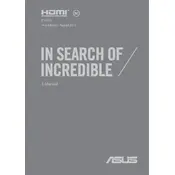
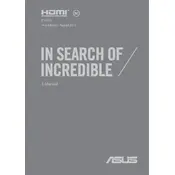
To reset your ASUS 15 X545FA to factory settings, go to 'Settings' > 'Update & Security' > 'Recovery'. Under 'Reset this PC', click 'Get started' and follow the instructions to reset your laptop.
If your laptop won't turn on, try performing a hard reset by removing the AC adapter and battery (if removable). Press and hold the power button for 30 seconds, then reconnect the battery and adapter and try powering it on again.
To improve battery life, lower the screen brightness, disable unnecessary startup programs, use power-saving mode, and ensure your laptop is up to date with the latest BIOS and drivers.
To upgrade RAM, turn off the laptop and disconnect all cables. Remove the screws from the back panel, gently open it, and locate the RAM slots. Carefully insert the new RAM module, ensuring it's securely in place, then reattach the panel and screws.
Overheating can be caused by dust accumulation, poor ventilation, or high processing tasks. Clean the fan and vents, use a cooling pad, and avoid running multiple heavy applications simultaneously to reduce overheating.
To connect to a wireless network, click on the network icon in the taskbar, select the desired Wi-Fi network, and enter the password if prompted. Make sure the Wi-Fi switch on your laptop is turned on.
Check if the touchpad is enabled by pressing the function key (usually Fn + F9) to toggle it. Ensure drivers are up to date by visiting the ASUS support site and downloading the latest touchpad drivers.
Connect an external monitor using an HDMI cable. Once connected, press Win + P to select the desired display mode: Duplicate, Extend, or Second screen only.
If your laptop freezes, update all drivers and Windows to the latest version. Check for malware using antivirus software, and consider upgrading RAM if the problem persists.
To perform a disk cleanup, type 'Disk Cleanup' in the search bar, select the drive you want to clean, and follow the prompts to remove unnecessary files.