ASUS 14 X409JA User Manual
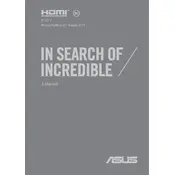
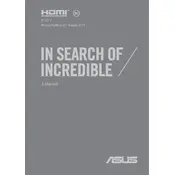
To perform a factory reset, restart your laptop and press F9 repeatedly when the ASUS logo appears. Select 'Troubleshoot', then 'Reset this PC', and follow the on-screen instructions to complete the reset process.
Visit the official ASUS support website and navigate to the 'Drivers & Tools' section. Enter your laptop model, download the necessary drivers, and follow the installation instructions. Alternatively, use the Device Manager to update drivers automatically.
Check the power adapter and cable for damage. Ensure the connection to the laptop and power source is secure. Try using a different power outlet. If the issue persists, update the BIOS and drivers, or consider replacing the battery.
To enter the BIOS, restart your laptop and press F2 repeatedly when the ASUS logo appears on the screen. This will take you to the BIOS setup utility.
Try optimizing your laptop by cleaning up disk space, uninstalling unnecessary programs, and disabling startup programs. You can also upgrade the RAM or switch to an SSD for better performance.
Use an HDMI cable to connect your laptop to the external monitor. Once connected, press the 'Windows' key + 'P' to choose a display mode such as 'Duplicate' or 'Extend'.
Turn off and unplug your laptop. Use a soft brush or compressed air to remove debris from between the keys. For deeper cleaning, lightly dampen a cloth with isopropyl alcohol and gently wipe the keys.
Press 'Fn' + 'F9' to toggle the touchpad on or off. If it remains unresponsive, check the touchpad settings in the Control Panel or update the touchpad driver through the Device Manager.
Yes, the ASUS 14 X409JA allows RAM upgrades. Ensure compatibility with DDR4 RAM modules and follow the user manual for instructions on accessing the RAM slots for installation.
Check the display cable connection and update the graphics driver. Adjust the screen refresh rate in display settings. If the problem persists, consult a professional technician for hardware inspection.