Apple Wireless For AirPods Quick Start Guide
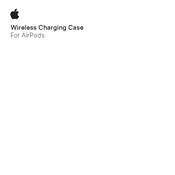
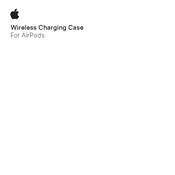
When you place your AirPods in the Wireless Charging Case, the status light on the front of the case will turn on for a few seconds to indicate the charge status. If the light is amber, it means they are charging. If it's green, they are fully charged.
Yes, the Wireless Charging Case is compatible with both 1st and 2nd generation AirPods, even if they were originally purchased without wireless charging capability.
To reset your Wireless Charging Case, press and hold the setup button on the back of the case until the status light flashes amber, then white. This will reset the connection settings.
First, ensure the wireless charger is connected to power. Check if your charging case is properly aligned on the charger. If it’s still not charging, try using a different charging cable or adapter.
Yes, it is safe to leave your AirPods in the Wireless Charging Case overnight. The case has built-in protections to prevent overcharging.
To clean the charging case, use a soft, dry, lint-free cloth. Avoid using any liquids or cleaning products. For stubborn spots, slightly dampen the cloth with water, but ensure no moisture enters the charging ports.
A blinking white light means that your AirPods are ready to be set up with a device. Use your device to connect to the AirPods through Bluetooth settings.
Yes, you can charge the Wireless Charging Case with or without the AirPods inside. The case and AirPods charge independently.
Keep the case clean and free of debris, avoid exposing it to extreme temperatures, and ensure it has regular software updates for optimal performance.
Open the case lid near your paired iPhone or iPad and a status screen will appear displaying the battery levels of the AirPods and the case. Alternatively, you can add the Batteries widget to your device’s Home screen.