Apple iMac Retina 5k, Late 2014, 27 Inch Quick Start Guide
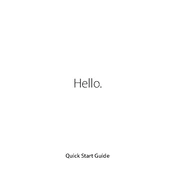
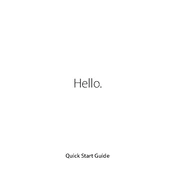
To reset the NVRAM, shut down your iMac. Turn it on and immediately press and hold Option + Command + P + R for about 20 seconds. Release the keys after you hear the startup sound twice.
First, ensure that your iMac is connected to a power source. Try resetting the SMC by unplugging the power cord, waiting 15 seconds, and then plugging it back in. If it still doesn't start, try booting in Safe Mode by holding the Shift key immediately after turning it on.
Click on the Apple menu in the top-left corner and select 'About This Mac'. Then, click on the 'Storage' tab to view the available and used storage capacity on your iMac.
First, power off your iMac and disconnect all cables. Lay it face down on a soft surface. Open the memory compartment door by pressing the small button above the power port. Insert the new RAM modules into the slots, ensuring they are securely in place, then reattach the compartment door.
Back up your data first. Restart your iMac and hold Command + R to enter Recovery Mode. Select 'Disk Utility', erase your startup disk, and then choose 'Reinstall macOS' from the macOS Utilities window. Follow the on-screen instructions to complete the installation.
Ensure your iMac is on a flat, stable surface with good airflow. Check for any obstructions in the air vents. You can also reset the SMC to potentially resolve fan issues. If the noise persists, consider consulting an Apple technician.
Use a compatible Thunderbolt 2 or Mini DisplayPort cable to connect your iMac to the external display. Once connected, click on the Apple menu, select 'System Preferences', then 'Displays' to configure the display settings.
Turn off your iMac, then turn it on and immediately press and hold the D key. Release the key when you see the Apple Diagnostics screen. Follow the on-screen instructions to complete the diagnostic tests.
Check Activity Monitor for resource-heavy applications. Consider freeing up disk space, adding more RAM, or resetting the SMC and NVRAM. Ensure all software and macOS are up to date.
Keep macOS and all applications up to date. Enable the built-in firewall via System Preferences > Security & Privacy > Firewall. Consider installing reputable antivirus software and avoid downloading files from unknown sources.