Apple Wireless v2 User's Guide
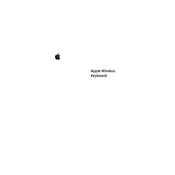
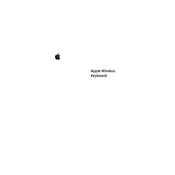
Turn on your keyboard and make sure Bluetooth is enabled on your Mac. Go to System Preferences > Bluetooth, and look for your keyboard in the Devices list. Click "Connect" to pair the keyboard with your Mac.
Ensure that the keyboard is turned on and within range of the device. Check that Bluetooth is enabled on your device and that the keyboard is charged. If problems persist, try restarting your device or remove and re-add the keyboard in Bluetooth settings.
On a Mac, open System Preferences > Bluetooth, and find your keyboard in the list of devices. The battery level will be displayed next to the keyboard name.
Check if the keyboard is properly connected to your device. Try replacing the batteries or recharging your keyboard. Make sure there are no obstructions or debris under the keys. If the issue persists, try resetting the Bluetooth connection.
To reset the keyboard, turn it off, and then hold down the power button until the green LED starts blinking. Release the button and try reconnecting the keyboard to your device.
Yes, you can pair your Apple Wireless Keyboard with a Windows PC using Bluetooth. Go to Bluetooth settings on your PC, search for devices, and select the keyboard to pair. Some keys may function differently, requiring manual configuration.
Turn off the keyboard and disconnect it from your device. Use a soft, lint-free cloth slightly dampened with water to wipe the keys. Avoid using abrasive cleaners or getting moisture into the openings.
Frequent disconnections can be caused by low battery, interference from other wireless devices, or being out of range. Ensure the keyboard is charged, minimize interference, and keep it within a reasonable distance from your device.
On your Mac, go to System Preferences > Keyboard > Input Sources, and add the desired language. You can switch between languages using the input menu in the menu bar.
Check if the batteries are inserted correctly or need replacing. If using a rechargeable keyboard, connect it to a power source. If the problem continues, check for any visible damage or contact Apple Support for assistance.