Apple iMac, Early 2008 User's Guide
To reset the NVRAM on your iMac Early 2008, shut down your computer. Turn it back on and immediately press and hold Option, Command, P, and R keys simultaneously. Hold the keys until you hear the startup sound twice, then release them.
Regular maintenance for your iMac Early 2008 includes keeping the software up to date, cleaning the screen and body with a soft cloth, and ensuring proper ventilation by keeping vents clear of dust.
To upgrade RAM, first shut down your iMac and unplug all cables. Lay the iMac screen-down on a soft surface. Use a Phillips screwdriver to remove the RAM access door located at the bottom. Install the new RAM modules, ensuring they are seated properly, then replace the access door.
Slow performance can be due to limited RAM, a full hard drive, or outdated software. Consider upgrading RAM, clearing disk space, and ensuring all software is updated. Running Disk Utility to repair disk permissions may also help.
To reinstall macOS, restart your iMac and hold Command and R keys to enter Recovery Mode. Select 'Reinstall macOS' from the options and follow the on-screen instructions. Ensure your data is backed up before proceeding.
Click the Wi-Fi icon in the menu bar and select your Wi-Fi network from the list. Enter the network password if prompted. Ensure Wi-Fi is turned on in System Preferences if you don’t see the icon.
Cleaning the interior is not recommended for general users as it involves disassembly. If necessary, consult an Apple-certified technician to clean internal components safely.
Check the power connection and ensure the power cable is secure. Try a different power outlet. If the issue persists, reset the SMC by unplugging the iMac, holding the power button for 5 seconds, and then reconnecting the power.
Connect an external hard drive to your iMac. Open System Preferences, select Time Machine, and click 'Select Backup Disk.' Choose your external drive and confirm your selection to start backing up automatically.
The iMac Early 2008 supports macOS versions up to OS X El Capitan (10.11). Ensure your system is updated to the latest supported version for optimal performance and security.