Apple iMac G3, 2002 User's Guide
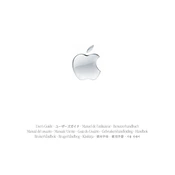
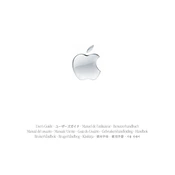
To connect your iMac G3 to the internet, you can use an Ethernet cable to connect to a router or modem. Alternatively, if you have an AirPort card installed, you can connect to a Wi-Fi network. Ensure network settings are configured correctly in the System Preferences under Network.
To install additional RAM, first shut down your iMac G3 and unplug all cables. Place the iMac face down on a soft surface. Remove the screws securing the bottom panel and remove it. Locate the RAM slots and insert the new RAM module at a 45-degree angle, then press down until it clicks into place. Reattach the panel, secure it with screws, and reconnect all cables.
A question mark on startup indicates that the iMac G3 cannot find a valid startup disk. Restart the computer while holding down the Option key to access the Startup Manager. Select a valid startup disk if available. If the issue persists, use macOS installation media to repair the disk or reinstall the operating system.
To reset the PRAM, shut down your iMac G3. Turn it back on and immediately press and hold the Command (⌘), Option, P, and R keys simultaneously. Hold the keys until the computer restarts and you hear the startup chime twice, then release the keys.
If the CD drive won't eject a disc, try pressing the eject key on the keyboard or dragging the disc icon to the Trash. If these methods fail, restart the iMac and hold down the mouse button during boot. As a last resort, manually eject the disc using a paperclip inserted into the drive's small emergency eject hole.
To clean the exterior of your iMac G3, use a soft, lint-free cloth slightly dampened with water. Avoid using cleaning solvents or sprays directly on the iMac. For stubborn spots, a 70% isopropyl alcohol solution can be used sparingly. Ensure the iMac is turned off and unplugged before cleaning.
If your iMac G3 won't turn on, start by checking the power cable and outlet. Ensure the power button is functioning. Try resetting the Power Management Unit (PMU) by unplugging the iMac, waiting 15 seconds, and plugging it back in. If it still won't power on, check for blown fuses or faulty power supply.
To upgrade the hard drive, power off and unplug the iMac G3. Remove the bottom panel by unscrewing the screws. Carefully disconnect the existing hard drive cables and remove the drive. Install the new hard drive by reversing these steps, ensuring it is securely connected. Reattach the panel and boot from a macOS installation disc to format and install the OS on the new drive.
Yes, you can connect an external monitor to your iMac G3 using the VGA port located on the back of the machine. You may need a VGA adapter depending on the monitor's connection. Once connected, go to System Preferences and select Displays to configure the external monitor settings.
To perform a factory reset, you will need the original macOS installation media. Insert the disc, restart the iMac, and hold the C key to boot from the disc. In the macOS Installer, select Disk Utility and erase the hard drive. Once erased, proceed with macOS installation to reset the system to factory settings.