Apple iMac G4 Flat Panel, 15 Inch User's Guide
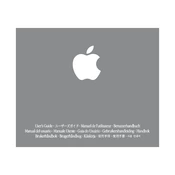
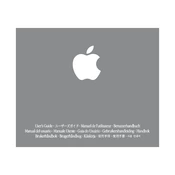
To connect your iMac G4 to a Wi-Fi network, ensure that you have an AirPort card installed. Click on the AirPort icon in the top-right corner of the screen, select your Wi-Fi network, and enter the password if prompted.
If the display is flickering, try adjusting the display settings. Go to System Preferences > Displays and change the refresh rate. If the problem persists, check the display cable connections or consult a professional technician.
To upgrade the RAM, power down the iMac and unplug all cables. Access the RAM slots by removing the bottom plate. Insert the new RAM modules into the slots and reattach the plate. Restart the iMac to ensure the new RAM is recognized.
Your iMac G4 might be running slowly due to limited RAM, too many background processes, or a cluttered hard drive. Consider upgrading the RAM, closing unnecessary applications, and cleaning up the hard drive to improve performance.
To reset the PRAM and NVRAM, shut down the iMac and turn it back on. Immediately press and hold the Command, Option, P, and R keys. Release the keys after you hear the startup sound twice.
Insert the Apple Hardware Test CD that came with your iMac G4. Restart the iMac and hold down the 'C' key to boot from the CD. Follow the on-screen instructions to run the diagnostic tests.
To reinstall macOS, insert the original macOS installation CD/DVD and restart the iMac while holding the 'C' key. Follow the on-screen instructions to perform a clean installation or an upgrade.
Check the power cable and ensure it is securely connected to both the iMac and the power outlet. Try a different power outlet or cable if available. If the iMac still doesn't power on, it may require professional repair.
To clean the exterior, power off the iMac and unplug it. Use a soft, lint-free cloth slightly dampened with water to wipe the surfaces. Avoid using any abrasive cleaners or spraying liquid directly onto the iMac.
Yes, it is possible to replace the hard drive on the iMac G4, but it requires disassembling the base. It's recommended to have a professional technician perform the replacement to avoid any damage.