Apple iMac, Mid 2010, 21.5 Inch, 27 Inch User's Guide
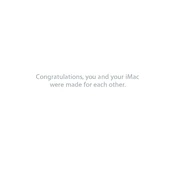
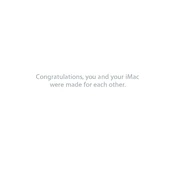
To reset the PRAM on your Mid 2010 iMac, shut down the computer. Then, turn it on and immediately press and hold the Command, Option, P, and R keys. Keep holding these keys until the computer restarts and you hear the startup sound twice.
The Mid 2010 iMac uses DDR3 SDRAM. To upgrade, shut down your iMac and unplug it. Lay it on a soft surface screen-down. Loosen the RAM compartment door with a screwdriver, remove the existing RAM, and insert the new modules. Make sure they click into place.
If your iMac is not responding, try a force restart by holding down the power button for about 10 seconds until it turns off, then press the power button again to restart. If the issue persists, reset the SMC and PRAM as a next step.
First, try resetting the PRAM and SMC. If the flickering continues, check for macOS updates or graphics driver updates. If the issue persists, consider consulting an Apple technician, as it could be a hardware issue.
To clean your iMac's fan and vents, power down and unplug your iMac. Use a can of compressed air to gently blow out dust from the vents and the fan area. Avoid using a vacuum cleaner as it may cause static buildup.
For a Mid 2010 iMac, restart the computer and hold down the D key while it boots up. This will start the Apple Diagnostics or Apple Hardware Test, which will check for hardware issues.
The Mid 2010 iMac can connect to external displays using the Mini DisplayPort. It supports VGA, DVI, and HDMI with the appropriate adapters. Ensure your external monitor supports these connections.
To perform a clean install, backup your data, restart your iMac, and hold Command + R to enter Recovery mode. Use Disk Utility to erase your drive, then choose Reinstall macOS from the menu to download and install a fresh copy.
To improve performance, consider upgrading the RAM, switching to an SSD, and ensuring you're running the latest compatible version of macOS. Regularly clean up your hard drive and close unused applications to free up system resources.
Signs of a failing hard drive include unusual noises (like clicking or grinding), frequent crashes or freezes, slow performance, and files becoming corrupted. It's advisable to back up your data and consider a replacement if you notice these symptoms.