Apple eMac, Early 2004 User's Guide
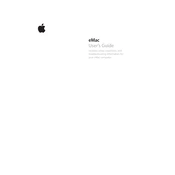
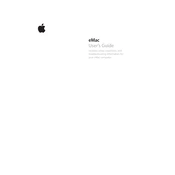
To connect your eMac to a Wi-Fi network, you need an AirPort Extreme Card installed. Open the AirPort menu from the menu bar, select the desired network, and enter the password if prompted.
First, ensure the power cable is securely connected. Try resetting the PRAM by holding Command, Option, P, and R keys during startup. If the issue persists, check for any hardware issues or consult an Apple technician.
To upgrade the RAM, unplug the eMac and lay it screen-side down on a soft surface. Remove the access panel on the bottom, then insert the new RAM module into the slot. Reattach the panel and restart your eMac.
The eMac, Early 2004, supports a maximum resolution of 1280x960 pixels on its built-in CRT display.
To perform a software update, open System Preferences, select Software Update, and click on Check Now. Follow the on-screen instructions to install any available updates.
Yes, you can connect an external display using the mini-VGA port located at the back of the eMac. You may need an appropriate adapter depending on the display connection type.
To clean the eMac's screen, turn off and unplug the computer. Use a soft, lint-free cloth slightly dampened with water or a screen cleaner. Avoid spraying liquid directly onto the screen.
If the fan noise is excessive, make sure the air vents are not obstructed. Clean any dust build-up with compressed air. If the noise continues, the fan may need replacement or servicing by a professional.
The eMac does not have an SMC, as this is a feature in Intel-based Macs. However, you can reset the PMU by unplugging the power cord, pressing the power button for 5 seconds, and then reconnecting the power.
Try pressing and holding the eject button on the keyboard. If this fails, restart the eMac and hold the mouse button during startup to force eject. If the issue persists, the drive may need servicing.