Apple Mac mini M1, 2020 User's Guide
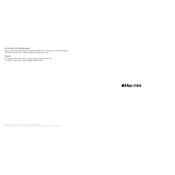
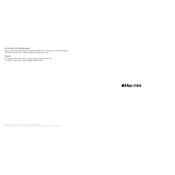
Connect your Mac mini M1 to a monitor, keyboard, and mouse. Power it on, follow the on-screen instructions to select your language, connect to Wi-Fi, and sign in with your Apple ID.
First, restart your router and Mac mini. Check if Wi-Fi is turned on. Use the Network Diagnostics tool in System Preferences. Ensure macOS is up to date and reset the SMC if necessary.
Keep macOS and applications updated, regularly clear cache files, manage startup items, and ensure sufficient free disk space. Consider using maintenance tools like CleanMyMac.
Use the Thunderbolt/USB 4 ports to connect one display and the HDMI port for another. Adjust display settings in System Preferences under Displays to arrange and configure them.
Ensure the power cable is securely connected. Try a different power outlet. Reset the SMC by unplugging the Mac mini for 15 seconds and then plugging it back in. If issues persist, contact Apple Support.
Use the Storage Management feature in macOS to identify and delete unnecessary files. Enable iCloud storage for documents and photos, and regularly empty your trash.
Back up your data. Restart your Mac and hold Command + R to enter Recovery Mode. Use Disk Utility to erase the startup disk, then reinstall macOS from the MacOS Utilities menu.
The Mac mini M1 has unified memory that is not user-upgradable. Consider configuring the desired amount of RAM at the time of purchase.
Check audio output settings in System Preferences. Ensure cables are securely connected. Restart the Mac mini and reset the NVRAM if necessary. If using Bluetooth audio, try re-pairing the device.
Ensure Bluetooth is enabled in System Preferences. Put the device in pairing mode, then select it from the Bluetooth menu on your Mac. Follow any additional on-screen instructions to complete the pairing process.