Apple WebObjects January 2002 User's Guide
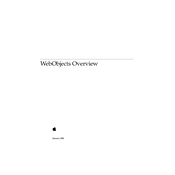
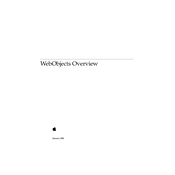
To install Apple WebObjects, first ensure that you have a compatible version of macOS or another supported operating system. Download the WebObjects package from the Apple Developer website, and follow the installation instructions provided in the documentation. Ensure that your system meets the hardware and software requirements before proceeding with the installation.
Begin troubleshooting by checking the application and system logs for any error messages. Verify that all necessary services such as the database and web server are running. Ensure that configuration files such as Properties files and deployment descriptors are correctly set up. Test the application in a development environment to isolate the issue.
To optimize performance, consider using caching methods such as EOF caching or page caching. Minimize database queries by fetching only necessary data. Optimize your application's code to reduce computational overhead. Additionally, ensure that your server resources are adequately provisioned.
Configure a database connection by creating an EOModel file using EOModeler. Define the database connection parameters such as the JDBC URL, username, and password. Ensure that the appropriate database driver is included in your project's classpath.
Regular maintenance tasks include monitoring server performance, updating software dependencies, optimizing database indices, and reviewing application logs for potential issues. It's also important to back up your database and application data periodically.
WebObjects provides built-in session management. Ensure that your session timeout settings are configured properly in the application's configuration files. Use session objects to store user-specific data during their interaction with the application.
To update an existing application, first review the release notes of the new version for any breaking changes. Test the updated application in a staging environment before deploying it to production. Make a backup of the current application and database before proceeding with the update.
Use the built-in logging features to capture debug information. Utilize breakpoints and the debugger in your IDE to step through code. Check the status of HTTP requests and responses using tools like curl or browser developer tools.
Implement security best practices such as using HTTPS for all communication, validating and sanitizing user inputs to prevent injection attacks, and setting proper access controls on resources. Regularly update your application and server software to patch known vulnerabilities.
First, ensure your application is thoroughly tested in a staging environment. Configure the application server settings for optimal performance. Deploy the application package to the server and start the application services. Monitor the application closely after deployment to ensure stability.