Apple RAID Utility User's Guide
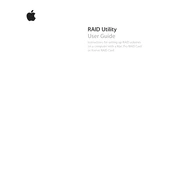
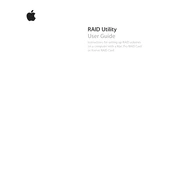
To create a RAID set using Apple RAID Utility, open the application, select the drives you want to include, choose the RAID type (such as RAID 0, 1, or 5), and follow the on-screen instructions to configure and create the RAID set.
Apple RAID Utility supports RAID 0 (striping), RAID 1 (mirroring), and RAID 5 (striping with parity). Each type has different benefits regarding performance and data redundancy.
To troubleshoot a degraded RAID set, open Apple RAID Utility, identify the failed or degraded disk, replace it if necessary, and use the 'Repair' option to rebuild the RAID set. Ensure all connections are secure and the replacement disk is compatible.
Check the physical connections, ensure the disk is properly formatted, and verify its compatibility. Restart the system and try rescanning for disks in Apple RAID Utility. If the problem persists, consider testing the disk on another machine.
Apple RAID Utility does not support dynamic expansion of existing RAID sets. To expand, you must back up data, create a new RAID set with additional drives, and restore data to the new set.
Regularly check the RAID set status in Apple RAID Utility for any signs of degradation or failure. Set up email alerts or notifications if available, and conduct routine physical inspections of the hardware.
Yes, you can move a RAID set to another machine by physically transferring all member disks and ensuring the new machine supports Apple RAID Utility. Once transferred, open the utility to verify the RAID set's status.
RAID 0 provides improved performance by striping data across multiple disks but offers no redundancy. If one disk fails, all data in the RAID set is lost. Regular backups are essential when using RAID 0.
To safely remove a disk, ensure the RAID set is not in use, open Apple RAID Utility, select the disk you want to remove, and follow the prompts to safely eject it. Replace the disk if necessary and rebuild the RAID set.
Regularly check the RAID set status, ensure firmware and software are up to date, perform consistent backups, and replace failing disks promptly. Maintain a cool, dust-free environment to prolong hardware life.