Apple QuickTime Conferencing ISDN Installation Guide
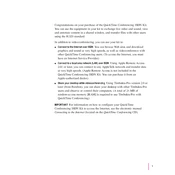
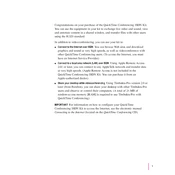
To set up ISDN for Apple QuickTime Conferencing, first ensure your ISDN line is active and properly connected. Install any necessary ISDN hardware and drivers on your computer, and configure the ISDN settings in the QuickTime Conferencing software to match your line specifications.
Check your ISDN connection for any disruptions or low bandwidth issues. Ensure all cables are securely connected and consider restarting your modem and QuickTime software. Adjust the video settings within the software to optimize performance.
Verify that your ISDN line is properly configured and active. Check for any loose connections and ensure your QuickTime software is updated to the latest version. Restart both your computer and ISDN equipment if necessary.
Regularly check all physical connections and ensure your ISDN hardware and drivers are up to date. Periodically test your ISDN line for any faults and run diagnostic tests using your QuickTime software to detect potential issues early.
Apple QuickTime Conferencing ISDN is designed for use with a wired ISDN connection. However, you can connect your ISDN modem to a wireless router if needed, keeping in mind that this may affect performance and reliability.
Visit the official Apple website and navigate to the support or downloads section. Search for the latest QuickTime Conferencing updates compatible with ISDN and follow the provided instructions to install them on your system.
Check your audio settings in the QuickTime Conferencing software and ensure your microphone and speakers are properly connected and selected. Also, verify that your ISDN line is not experiencing any issues.
Implement a secure password for accessing your conferencing sessions, and ensure your network is protected with a firewall. Regularly update your software to patch any security vulnerabilities.
ISDN typically offers bandwidths of 64 Kbps per channel. For optimal performance, using multiple channels (e.g., 128 Kbps with dual channels) is recommended to ensure smooth video and audio quality.
Yes, QuickTime Conferencing includes an option to record sessions. Navigate to the recording settings in the software, select your preferred options, and ensure you have sufficient storage space for saving the recordings.