Apple PowerBook G4 17 Inch 2003 Manual
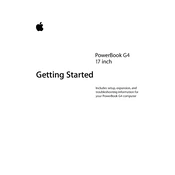
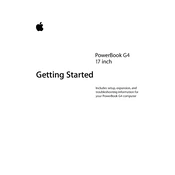
To reset the PRAM on your PowerBook G4, shut down the computer. Then, turn it back on and immediately press and hold Command (⌘) + Option + P + R keys. Keep holding the keys until you hear the startup sound for the second time, then release the keys.
To clean the screen, first shut down the PowerBook and unplug it. Use a soft, lint-free cloth slightly dampened with water or a screen cleaner. Gently wipe the screen to remove any dust or smudges. Avoid using paper towels or rough fabrics.
To extend battery life, reduce the screen brightness, turn off Bluetooth and Wi-Fi when not in use, and close any unnecessary applications running in the background. Also, calibrate the battery periodically by fully charging and then fully discharging it.
If your PowerBook G4 does not boot, first check the power connection and ensure the battery is charged. Try resetting the PRAM and the Power Management Unit (PMU). If these steps do not work, boot from the installation media to run Disk Utility and repair the disk.
To connect to an external display, use the Mini-DVI port on your PowerBook G4. You may need a Mini-DVI to VGA or Mini-DVI to DVI adapter, depending on the display. Once connected, go to System Preferences > Displays to adjust the settings.
To upgrade the RAM, first shut down the PowerBook and remove the battery. Access the RAM compartment by unscrewing the cover on the underside of the laptop. Carefully remove the existing RAM and insert the new RAM module, ensuring it is properly seated. Replace the cover and battery, then power on the system.
To troubleshoot Wi-Fi issues, first ensure your router is working correctly. On your PowerBook, turn Wi-Fi off and back on, and try reconnecting to the network. If problems persist, delete the network from your preferred networks list and add it again. You can also try resetting the SMC.
To perform a software update, connect your PowerBook G4 to the internet. Open System Preferences, then click on Software Update. If updates are available, click on the Update Now button to install them. Ensure your device remains plugged in during the process.
To run a hardware diagnostic, restart your PowerBook and hold down the D key as it starts up. This will launch the Apple Hardware Test. Follow the on-screen instructions to perform the tests and check for any hardware issues.
To replace the hard drive, power off the PowerBook and remove the battery. Unscrew and remove the keyboard to access the hard drive. Disconnect the hard drive connector and remove the mounting screws. Replace the old drive with a new one, secure it with screws, reconnect the connector, and reassemble the keyboard and battery.