Apple PowerBook G4 15 Inch 1.33GHz 1.5GHz Manual
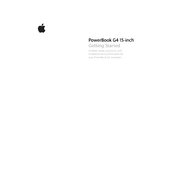
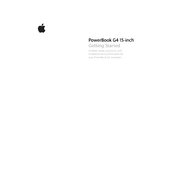
To reset the PRAM, power off your PowerBook G4, then power it on and immediately press and hold the Command (⌘), Option, P, and R keys simultaneously. Keep holding the keys until you hear the startup chime twice, then release the keys.
First, ensure that your PowerBook G4 is connected to a power source. If it still doesn't start, reset the SMC by removing the battery and power adapter, then press and hold the power button for 5 seconds. Reconnect the battery and power adapter, then try turning it on again.
To upgrade the RAM, power off your laptop and remove the battery. Open the RAM compartment located on the bottom side, insert the new RAM module into the slot, and secure it. Close the compartment and reattach the battery.
Both the 1.33GHz and 1.5GHz models of the PowerBook G4 15 Inch support a maximum of 2GB of RAM using two 1GB modules.
To calibrate the battery, fully charge it and let it rest in the charged state for at least two hours. Then, unplug the power adapter and use the PowerBook G4 until it goes to sleep from low battery. Let it rest in this state for five hours, then recharge it uninterrupted to full.
Check the display settings and ensure the refresh rate is set correctly. If the issue persists, adjust the screen brightness or check for loose connections by reseating the display cable. If necessary, consult a professional for hardware inspection.
Yes, you can replace the hard drive. Shut down the PowerBook and remove the battery. Unscrew the necessary components to access the hard drive bay, disconnect the old drive, and install the new one. Make sure to format the new drive and reinstall the operating system.
To connect to an external display, use the DVI port on your PowerBook G4. Connect a DVI cable from the PowerBook to the external display. If needed, use an appropriate adapter. Set up the display settings in System Preferences under Displays.
Ensure that the vents are not blocked and clean any dust buildup. Consider using a cooling pad to help with air circulation. Check for any resource-intensive applications running in the background and close those that are unnecessary.
To perform a clean install, back up your data first. Insert the macOS installation disc and restart the PowerBook while holding the 'C' key to boot from the disc. Follow the on-screen instructions to erase the hard drive and install a fresh copy of macOS.