Apple PowerBook G4 12 Inch Manual
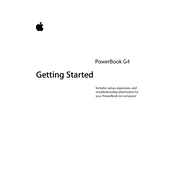
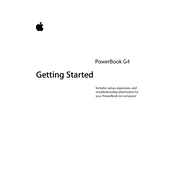
To increase battery life, reduce screen brightness, turn off Wi-Fi and Bluetooth when not in use, and use energy-saving settings found in System Preferences under "Energy Saver".
If your PowerBook G4 won't start, try resetting the PRAM by holding down Command, Option, P, and R keys during startup. If it still doesn't start, check the power adapter and battery.
To connect to a wireless network, click the AirPort icon in the menu bar, select the desired network, and enter the password if prompted. Ensure AirPort is enabled in System Preferences under "Network".
Use a soft, lint-free cloth slightly dampened with water. Avoid using cleaning solvents or sprays directly on the screen. Gently wipe the screen in a circular motion.
To upgrade RAM, power off the laptop, remove the battery, and unscrew the RAM cover on the bottom. Insert compatible RAM modules into the slots, ensuring they are seated firmly. Reattach the cover and battery.
Your PowerBook may be running slow due to insufficient RAM, a nearly full hard drive, or running too many applications simultaneously. Consider upgrading the RAM and freeing up disk space.
Open the "Software Update" from the Apple menu, and it will check for available updates. Follow the on-screen instructions to download and install updates.
If the trackpad is unresponsive, try restarting your laptop. If the issue persists, check the trackpad settings in System Preferences under "Keyboard & Mouse". Consider resetting the SMC as well.
Yes, you can replace the hard drive. Power off the laptop, remove the battery, and unscrew the hard drive cover. Carefully disconnect the old drive and connect the new one, ensuring it is properly secured.
To reset the SMC, shut down the computer, disconnect the power adapter, remove the battery, and hold the power button for 5 seconds. Reconnect the battery and power adapter, then start the laptop.