Apple PowerBook G4 15 Inch DVI Manual
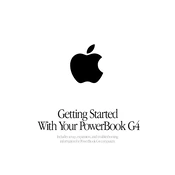
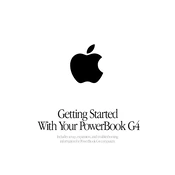
To reset the PRAM, shut down your PowerBook. Turn it on and immediately press and hold Command + Option + P + R. Hold the keys until the startup sound plays twice, then release them.
Check the display cable connections first. If they're secure, try resetting the PRAM or NVRAM. If the issue persists, it may be a hardware problem requiring professional repair.
Ensure the power adapter is connected properly and the outlet is working. Reset the Power Management Unit (PMU) by shutting down, removing the battery, and holding the power button for 5 seconds. Reinsert the battery and power on.
Power off and unplug your laptop. Remove the battery and unscrew the RAM access panel on the bottom. Insert the new RAM modules into the slots, ensuring they're securely seated, then reattach the panel and battery.
Turn off the laptop and unplug it. Use a can of compressed air to blow out debris. For sticky keys, lightly dampen a cloth with isopropyl alcohol and gently wipe the keys. Avoid liquid dripping into the keyboard.
Ensure Wi-Fi is enabled in your network settings. Restart your router and PowerBook. If the issue continues, check for software updates or try removing and re-adding the Wi-Fi network in your settings.
Power down the laptop and remove the battery. Unscrew the RAM access panel and locate the hard drive. Unscrew and disconnect the drive, replacing it with the new one. Reassemble in reverse order.
Insert your Mac OS X installation disc and restart the computer while holding the 'C' key. Follow the on-screen instructions, choosing the 'Restore' option when prompted.
Ensure the ventilation is not blocked and clean any dust from the vents with compressed air. Use the laptop on a hard surface to improve airflow. Consider using a cooling pad if the problem persists.
Go to System Preferences and select 'Keyboard & Mouse'. Click on the 'Trackpad' tab and check the box for 'Tap to Click'.