Apple Mac OS X v10.3 Panther Manual
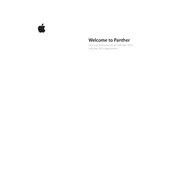
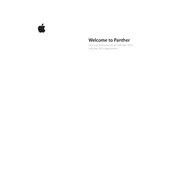
To perform a clean installation of Mac OS X v10.3 Panther, insert the installation CD, restart your Mac while holding the 'C' key, select the 'Disk Utility' from the Installer menu, erase your current disk volume, then follow the on-screen instructions to install.
If your system won't start, try booting in Safe Mode by holding the 'Shift' key during startup, run Disk Utility to repair the disk, or use the Panther installation CD to perform a repair installation.
To troubleshoot network issues, check your network settings in System Preferences, ensure your cables and router are working, and try resetting the PRAM and NVRAM.
To enable FileVault, go to System Preferences > Security, and click 'Turn On FileVault'. Follow the prompts to encrypt your home folder.
To set up a printer, connect the printer to your Mac, go to System Preferences > Print & Fax, click the '+' button to add a printer, and select your printer from the list.
To optimize performance, regularly update your software, free up disk space, manage startup items, and increase RAM if possible.
To set up a new user account, go to System Preferences > Accounts, click the '+' button, and fill in the new user information.
To repair disk permissions, open Disk Utility from the Utilities folder, select your startup disk, and click the 'Repair Disk Permissions' button.
To connect to a wireless network, click the AirPort icon in the menu bar, select your network from the list, and enter the password if prompted.
If applications crash frequently, ensure all software updates are installed, check for application-specific updates, and try repairing disk permissions using Disk Utility.