Apple PowerBook G4 15 Inch 1GHz 867MHz Manual
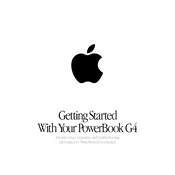
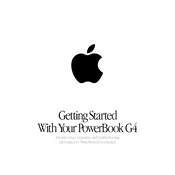
To upgrade the RAM on an Apple PowerBook G4 15 Inch, first power down the laptop and remove the battery. Find the RAM compartment cover on the underside of the laptop, unscrew it, and gently insert the new RAM module into the slot, ensuring it is well secured. Reattach the cover and battery, then power the laptop on to confirm the upgrade.
If the trackpad is non-responsive, try resetting the Power Management Unit (PMU) by shutting down the PowerBook, removing the power adapter and battery, and holding down the power button for 5 seconds. Reattach the battery and power adapter and turn the laptop back on. If the issue persists, check for software updates or possible hardware faults.
If the PowerBook G4 doesn't power on, check that the power adapter is securely connected and functional. Try resetting the PMU by removing the battery and power adapter, holding the power button for 5 seconds, then reconnecting them. If the problem continues, inspect the RAM and hard drive connections or consider seeking professional repair services.
The PowerBook G4 15 Inch is limited to OS X Leopard (10.5.8) as its latest officially supported operating system. While modern operating systems are not supported, some users have experimented with lightweight Linux distributions, though performance may vary and driver support can be limited.
To clean the cooling system, power down the PowerBook and remove the battery. Use a soft brush and compressed air to gently remove dust from the vents and fans without opening the laptop. Regular cleaning can help maintain optimal cooling performance.
For a slow-running PowerBook G4, consider upgrading the RAM and hard drive to faster alternatives. Additionally, ensure unnecessary startup items are disabled, regularly clear caches, and verify sufficient free disk space. Running disk utility checks can also help improve performance.
To replace the hard drive, power down the laptop and remove the battery. Unscrew the RAM compartment cover and any screws securing the hard drive. Carefully disconnect the drive and replace it with the new one, ensuring all connectors are secure before reassembling the laptop.
Common signs of a failing battery include reduced battery life, the laptop not charging, or the battery not being recognized. In such cases, consider calibrating the battery or replacing it if the problems persist.
Ensure that the AirPort card is installed and functional. Click the AirPort icon on the menu bar, select the desired network from the list, and enter the password if required. If you experience connectivity issues, verify the network settings and check for interference.
If experiencing audio issues, check the volume settings and ensure the audio output is not muted. Inspect the headphone jack for debris and try using different audio devices. If problems persist, reset the PRAM by restarting the laptop and holding down Command, Option, P, and R keys simultaneously.